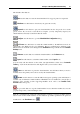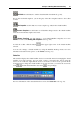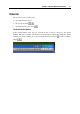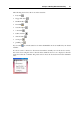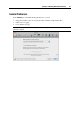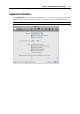User`s guide
Principles of Working With Parallels Desktop 49
Changing the Default Folder for Virtual Machines
The Default folder for virtual machines field displays the default location where Parallels Desktop
stores the files and folders of all virtual machines you create on your Mac. You can change the
default location by typing the path to another folder in this field or clicking the Choose button
and navigating to the necessary folder. After changing the default location, all newly created
virtual machines will be saved in the folder specified in the Default folder for virtual machines
field. However, this does not affect the files of virtual machines that already exist: their files will
remain in the original default folder.
Enabling Verbose Logging
While functioning, Parallels Desktop automatically creates a log file that can be used by the
Parallels support team for solving problems and improving the product. If you select the Use
detailed log messages option, Parallels Desktop starts creating a more detailed log file. It can be
helpful for the Parallels support team, but use more hard disk space and may slightly lower the
system performance.
Resetting Hidden Messages
A number of Parallels Desktop dialogs and assistant windows are provided with the Do not show
this message again option. If you select this option, the corresponding dialog will not appear
next time you perform the same operation. Using the Reset Hidden Messages button, you can
reset all dialogs and assistant windows with this option selected so that they would be displayed
again each time you initiate the corresponding operation.
Locking Parallels Desktop Preferences
If you want to prevent Parallels Desktop Preferences from further unauthorized changes, click
the Lock icon
at the bottom of the window. The next time anybody wants to change the
settings in any pane of Parallels Desktop Preferences, an administrator's password will be
required.