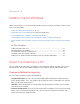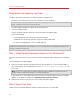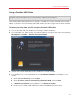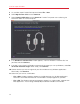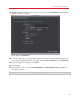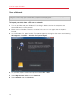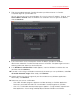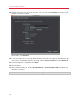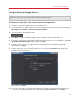Troubleshooting guide
12
Install or Import Windows
Requirements for Importing Your Data
To import your data to your Mac, you need a Windows computer with:
• Windows XP with Service Pack 2 or later, Windows Vista, or Windows 7.
Note: You can also use a computer running Windows Server 2008 R2 (64-bit only), Windows Server
2008, or Windows 2000 Professional (32-bit only).
• An Intel or AMD (700 MHz or higher) x86 or x64 processor
• At least 256 MB of RAM
• At least 70 MB of hard disk space for installing Parallels Transporter Agent
• One of the following:
• An Ethernet port for transferring your data over network
• A USB port for transferring your data using the Parallels USB cable
• An external storage device, such as a USB hard disk
Note: Parallels Desktop does not support migrating Windows dynamic volumes. If the file system is not
supported, Parallels Desktop copies all disk sectors successively and you may experience problems with
using the resulting virtual machine.
Step 1: Install Parallels Transporter Agent on Your Windows PC
To import your data you must first install the Parallels Transporter Agent software on the Windows
PC.
To install Parallels Transporter Agent:
1 Insert the Parallels Desktop installation DVD into your Windows PC. If the installation doesn't
start automatically, locate and double-click the Parallels Transporter Agent.exe file
on the disc.
Note: You can also download the Parallels Transporter Agent for Windows installation file from the
Parallels website at http://www.parallels.com/download/desktop/.
If your computer is connected to the Internet Parallels Transporter Agent checks for available
updates. If an update is available click Download and Install New Version.
2 Follow the onscreen instructions to install Parallels Transporter Agent.
Step 2: Import Your Data
Follow one of the methods below to import your data from your PC to your Mac.