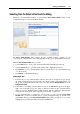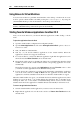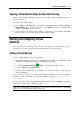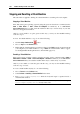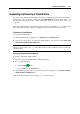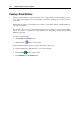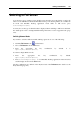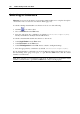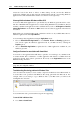User guide
Running Virtual Machine 107
Switching to Full Screen
You can run a guest operating system in full screen when the guest OS window occupies the
whole screen with Mac OS X and the Parallels Desktop controls being hidden. To see Mac OS
X Dock and Parallels Desktop application menu while in full screen, press
Control+Option(Alt).
You may choose the type of animation that is displayed when switching to full screen and back.
For details please refer to Setting Parallels Desktop Preferences section, Appearance tab (page
222).
Switching Between Modes
If you want to switch to full screen while running a guest OS, do one of the following:
Click the Full Screen mode
toolbar button.
Choose Full Screen from the View menu.
Press the appropriate hot key combination, by default, it is
Option(Alt)+Return(Enter).
To return to Single Window mode:
Press the appropriate hot key combination, by default,
Option(Alt)+Return(Enter).
Press Control+Option(Alt) to view Parallels Desktop application menu and select
another display mode from the View menu.
Hot key combinations are defined on the Keyboard tab of the Preferences. For details see the
Keyboard Tab (page 225).