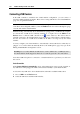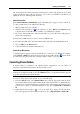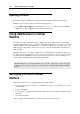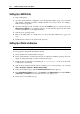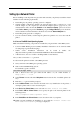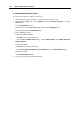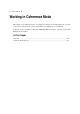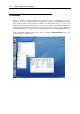User guide
132 Parallels Desktop for Mac User Guide
Connecting USB Devices
If the USB controller is enabled in the virtual machine configuration, you can connect or
disconnect USB peripherals at runtime. Please refer to Using USB Devices in a Virtual Machine
(page 134) for general information.
Note: If the USB controller is disabled, shut down the guest OS first, then enable the USB
controller in the Configuration Editor (select the Enabled check box in the USB Options (page
188) tab) and start the virtual machine.
Parallels Desktop automatically detects all USB devices plugged into your Macintosh computer.
To view the list of USB devices currently available on a computer choose the USB from the
Devices menu or click the USB controller icon (
) in the status bar. The devices that are
currently connected to the virtual machine appear in the list as selected, that is, with the mark to
the left. You cannot use a USB device in Mac OS X while it is being used by the virtual
machine.
You may configure your virtual machine to automatically connect USB devices when they are
plugged, or not connect them automatically. Refer to the USB Options (page 188) topic in the
Editing Virtual Machine Configuration section.
Warning. Do not connect Macintosh USB devices, such as USB mouse or USB keyboard to
the virtual machine. If this happened, shut down or restart the guest OS to disconnect them.
Note that a USB microphone is connected to a virtual machine in a special way. See below in
this section.
Auto-Connection
If the Connect USB device automatically option on the USB Options (page 188) tab is turned on,
any USB device when plugged in will be connected automatically to your virtual machine.
To disconnect any USB device from virtual machine and make it available in Mac OS X:
1 Choose USB from the Devices menu.
2 Select the USB device with the mark in the list.