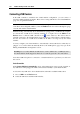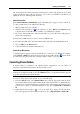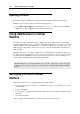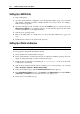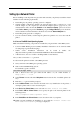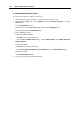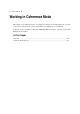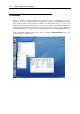User guide
Running Virtual Machine 137
Setting Up a Network Printer
Before installing a network printer in a guest OS make sure that your primary OS and the virtual
machine meet the following requirements:
Networking in your primary operating system is configured.
Virtual machine configuration includes the network adapter that is connected to a real
network adapter of your computer. See the Network Adapter Options (page 182) of your
virtual machine; make sure that the Enabled and the Connect at startup options are selected
in the Device Status group. In the Emulation group the Bridged Ethernet option should be
selected and the real network interface should be chosen in the Network Adapters list.
Networking in the guest OS is configured.
User account from which you will setup the printer has permission to access the network
printer.
In a Linux or FreeBSD Guest Operating System
Make sure that the following components are installed in your guest Linux or FreeBSD system:
Common UNIX Printing System (CUPS). Installation instructions can be found at CUPS
site (http://cups.org/documentation.php);
Samba service. Installation instructions can be found at Samba site
(http://us4.samba.org/samba/docs/man/Samba-HOWTO-Collection/install.html);
A Web browser, since we consider controlling CUPS via web interface;
Also you have to know the root password.
To add a network printer in a Linux or FreeBSD guest OS:
1 Start your Linux or FreeBSD guest operating system.
2 Start Common UNIX Printing System.
In a terminal, type the command:
/etc/init.d/cups start
3 Start a Web browser and open either the IP address of your virtual machine or
http://127.0.0.1:631.
4 Select Printers in menu. Click the Add printer button below the list of available printers (if
any).
5 Enter the root password when prompted.
6 In the Add New Printer screen enter the information for easy identification of the printer: a
descriptive printer name, location, and description.
7 In the Device for <Printer Name> screen select the Windows Printer via Samba.
8 In the Device URI for <Printer Name> screen specify the path to the network printer in the
following format:
smb://<computer name>/<printer name>
9 In the Model/Driver for <Printer Name> screen select the model of your printer.
10 CUPS performs installation. If installation is successful, the "Printer <name> has
been added successfully" message is displayed.