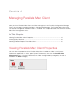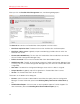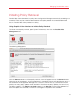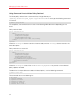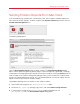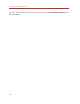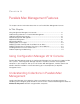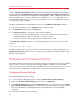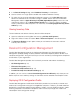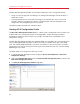System information
55
Managing Parallels Mac Client
Sending Problem Reports From Mac Client
If you are experiencing a problem with Parallels Mac Client, you can obtain a problem report and
then send it to Parallels Support. To obtain a report, open System Preferences and then click the
Parallels Mac Management icon.
The following dialog opens:
Click the Send Problem Report button to obtain a report. The Send Problem Report dialog
opens and the report data gathering process begins. Once the report file is generated, a message
is displayed in the dialog specifying its location on the local hard drive. Clicking the Send button will
send the report to the Parallels Configuration Manager Proxy, which will notify the IT administrator
through the Problem Monitoring utility (p. 113). The Problem Monitor can then be used to view the
report summary and to send it to
Parallels Support.
The problem reporting utility can also be run from Finder as follows:
1 Open Finder and navigate to the /Library/Parallels/ folder.
2 Locate the pma_agent.app package, right-click it and select Show Package Contents.
3 In the package, navigate to the Contents/MacOS folder and double-click the
pma_report_tool file. The Send Problem Report dialog opens.