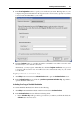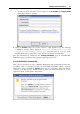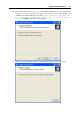User guide
Installing Parallels Workstation 33
Specify your name and name of your company in the User Name and Company Name
fields. These fields are optional.
3 Click the
Activate button. If you have entered a valid activation key, the following
confirmation message will be displayed: "Parallels Workstation has been
activated successfully. Thank you!" From this point on, your copy of the
Parallels Workstation is active and you may use all of its features and capabilities.
The same information is contained in the
Licensing Information group in About Parallels
Workstation
(page 142) window and is described in the appropriate topic.
If You Activated with a Permanent Key
After you have activated your copy of Parallels Workstation with a permanent activation key,
you will be asked to register the next time you start Parallels Workstation. When you see the
dialog shown below and click the
Register button, the user registration online form will be
opened in your Web browser. Please provide us with you contact information to receive
notifications about our new updates and products.