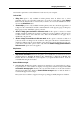User guide
Managing Virtual Machines 99
Hot key combinations can be different for each user of your computer.
Parallels Workstation allows to define two hot key combinations:
For releasing a keyboard and mouse that are captured in the virtual machine screen. The
default hot key is Ctrl+Alt.
For switching a virtual machine screen from the Parallels Workstation default window size
to the fullscreen mode and back. The default hot key is Alt+Enter.
You can set your own hot key combinations different for each case. Key combination should
include one or more special keys (Ctrl, Alt and Shift), plus an ordinary key can be added.
To define new key combination, you should perform the following operations:
Select check boxes of one or more special keys;
To add an ordinary key select the
Custom check box, place input focus to the field for an
ordinary key (the extreme right field), then press the key you want to use on your keyboard.
Some keys and key combinations are prohibited to assign as Parallels Workstation hot keys.
In Windows primary OS: The Tab and the Pause keys are prohibited to use as custom
keys.
In Linux primary OS: The Pause key is prohibited to use as a custom key and also the
following key combinations are prohibited since they are Linux OS hot keys:
Ctrl+Alt+Backspace
Ctrl+Alt+ any key in the range of F1-F12, i.e. Ctrl+Alt+F1 - Ctrl+Alt+F12
Notes. 1. You can free the mouse and the keyboard from the virtual machine screen without
pressing hot key combination, if you install the Parallels Tools. See the Installing Parallels
Tools
(page 76) section to learn if this package is available for your guest operating system, and
Capturing and Releasing the Keyboard and the Mouse (page 151) topic.
2. See also
Switching a Virtual Machine to Fullscreen Mode (on page 152) for information on
running virtual machine in fullscreen mode.
Using Virtual and Real Disks
In this section all types of disks handled by Parallels Workstation virtual machines are
discussed.