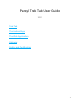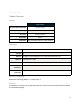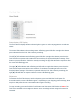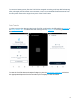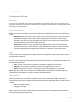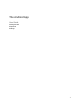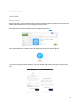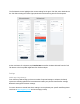User's Guide
The Trek Tab
User Guide
Status button, LED Display
The Trek Tab LED display utilizes indicator lights in green or red in varying patterns to indicate
status.
The center LED indicates the recording status. A flashing green LED after a single short button
press indicates that the Trek Tab is actively recording.
The left [✔] LED indicates with a flashing green LED after a single short button press that the
Trek Tab has not experienced conditions that exceed any of the threshold alarm settings. If the
button is pressed while the TrekTab is actively recording, the [✔] LED will flash in sequence after
the center LED flashing green.
The right [✖] LED indicates with a flashing red LED after a single short button press when the
Trek Tab has experienced at least one instance of conditions exceeding at least one of the
threshold alarm settings. If the button is pressed while the Trek Tab is actively recording, the
right [✖] LED will flash in sequence after the center LED flashing green.
Shipments
To activate the Trek Tab device to track a shipment, press and hold the ‘Push’ button for
3-seconds until the center LED flashes green. Depending on your shipping profile settings, there
may be a delay after the unit is activated until it begins recording.
To stop recording, press and hold the ‘Push’ button until the center LED flashes red. Note: The
Trek Tab is intended to be a single use device. Once recording has been stopped it cannot be
restarted.
4