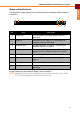User's Manual
USING THE TABLET: Using Tags
17
ENGLISH
Using Tags
Near Field Communication (NFC) technology, otherwise called as Tags contain URLs,
pictures, maps location, and any other kinds of information.
Your Tablet PC comes with the Tags application. Use Tags to scan tags, open
applications, share, and organize them on your device. Before using Tags, activate
the NFC function on your device first.
Activating NFC
1. On the Home screen, touch > Settings > Wireless & networks.
2. Touch NFC to check the box and enable the function.
Scanning Tags
1. Unlock the screen (if necessary).
2. Place your Tablet PC next to a tag. Your Tablet PC scans the tag and displays
the contents that it collected.
3. Do one of the following:
• Touch one of the tags to open it in an application that works with its content,
such as Browser, Gallery, Maps, etc.
• Touch Done to save the tag.
• Touch Delete to delete the tag.
Sharing Tags
1. On the Tags screen, touch the My tag tab.
2. Touch Add new tag.
3. Touch the kind of tag you want to add on the pop up window: Contact, URL, or
Text.
4. Enter the text, URL or browse for the contact you want to add.
5. Touch Save when done. The last saved tag is set as the active tag.
6. Touch the Share my tag to allow other devices to read your tag.
Managing Tags
1. Touch and hold a tag content.
2. A pop up window appears. Touch one of the following:
• Set as active tag: To set the tag as the active tag.
• Edit tag: To edit the tag content.
• Delete tag: To delete the tag.
• Write to tag: To add contents to the tag.