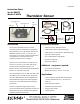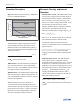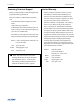User guide
012-08463B Thermistor Sensor
3
®
Figure 2:
Connecting the Thermistor Sensor to the computer
interface (two methods)
Connecting the Thermistor Sensor to
a Computer Interface
1. Connect the 8-pin DIN plug of the Thermistor Sensor
into analog channel A, B, or C of a ScienceWorkshop
computer interface (Figure 2a).
or
Use the supplied DIN cable to connect the Thermistor
Sensor to the analog channel of the interface box
(Figure 2b).
2. Connect the cable assembly to the Thermistor Sensor
(See Figures 3a and 3b). [Note: Use the BNC cable
assembly for 100K thermistors and the stereo jack cable
for 10K thermistors.]
3. (For external thermistors): Attach the alligator clips to
the banana plugs on the cable. Clip an alligator clip
over each end of thermistor.
THERMISTOR
SENSOR
CI-6527
a
b
Plug into analog
channel A, B, or C
to analog channel
on the computer
interface
TH
E
R
M
IS
TO
R
SE
N
SOR
CI-6527A
Connecting Cables to the Thermistor
Sensor
Connecting the BNC-to-Dual Banana Plug Cable
to the CI-6527A Thermistor Sensor
The BNC-to-dual banana plug cable (Figure 3a) is
used with 100K thermistors. To plug the BNC cable
into the Thermistor Sensor, insert the BNC metal
connector into the BNC jack on the sensor, and turn
the connector clockwise until it snaps in place.
Figure 3a: Connecting the BNC connector to
the BNC jack on the Thermistor sensor.
Connecting the Stereo-to-Dual Banana Plug Cable
to the CI-6527A Thermistor Sensor
The stereo-to-dual banana plug cable (Figure 3b) is
used with 10K thermistors. PASCO’s more recent
thermal products contain built-in 10K thermistors and
come with a stereo-to-dual banana plug cable. To
order a stereo-to-dual banana plug cable separately,
use part no. 514-08366.
Figure 3b: Inserting the stereo plug from the dual
banana-stereo plug cable into the Thermistor Sensor
stereo plug
To plug the stereo-to-dual banana plug cable into the
Thermistor Sensor, insert the stereo plug into the stereo
jack on the top of the sensor (Figure 3b).
BNC connector
cable