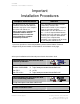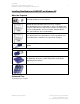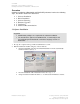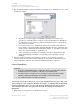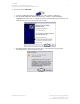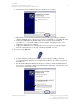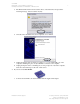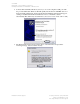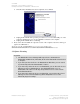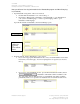Installation Owner manual
012-08936
DataStudio 1.9.0 Installation Instructions 10
Installing DataStudio for PASPORT on Windows XP
PASCO Technical Support tel: (800) 772-8700 / (916) 786-3800
email: techsupp@pasco.com
web: http://www.pasco.com/support/
Now you will enter licensing information for the DataStudio program and WavePort plug-
in (if installed).
1. Open DataStudio using either of these two methods:
• Double-click the DataStudio icon on the desktop, or
• From Start > All Programs > DataStudio, select DataStudio to open DataStudio in
your system’s default language, or select a specific language name to open
DataStudio in that language.
Upon this first launch of DataStudio, the License Manager opens.
2. In the Product list, click on DataStudio to select it, then:
• If you own an appropriate DataStudio license, enter your Serial Number and 28-letter
License Key and select Apply. Your non-expiring license is registered, as shown at
the top.
• If you do not own a DataStudio license, press the Enter DataStudio Lite Key button
(
). DataStudio’s full features will be available for 90
days, after which time the limited feature set of DataStudio Lite will be available
permanently. There is no expiration for DataStudio Lite in its limited feature mode.
1
select product
2 type serial
number and
license key
or
press Lite/Demo
button
3 click Apply