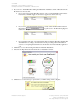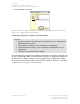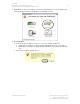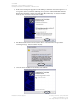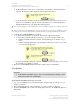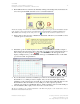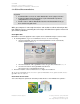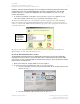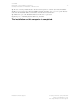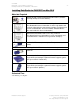Installation Owner manual
012-08936
DataStudio 1.9.0 Installation Instructions 11
Installing DataStudio for PASPORT on Windows XP
PASCO Technical Support tel: (800) 772-8700 / (916) 786-3800
email: techsupp@pasco.com
web: http://www.pasco.com/support/
3. If you chose to install WavePort during the DataStudio installation, click on WavePort in the
Product list to select it, then:
• If you own an appropriate WavePort license, enter your Serial Number and 28-letter
License Key and click Apply. Your license is applied as shown at the top.
• If you do not own a WavePort license key, you may select the Enter Demonstration
Key button (
) to gain access to the WavePort plugs-in’s
features for 30 days.
• If you purchased an early version WavePort with a standalone WavePort installer CD
and installed it according to the instructions in the preceding Software Installation
section, a non-expiring WavePort license should have been automatically applied for
you.
4. Click Close to save the licensing information and launch DataStudio.
5. Select Create Experiment from the Welcome to DataStudio window.
6. Click Choose to select the type of probeware you will be using on this computer.