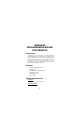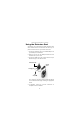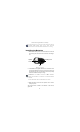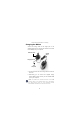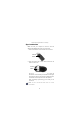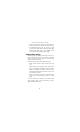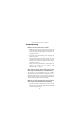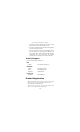5-Button Rechargeable Wireless Optical Mouse Making Your Mobile Life Easier.® Visit our Web site at: www.targus.com Features and specifications are subject to change without notice. © 2005, Targus Group International, Inc. and Targus Inc. AMW10US / 400-0281-001A BRUSSELS HANNOVER BARCELONA TOKYO MILAN AMSTERDAM SINGAPORE USER’S GUIDE Making Your Mobile Life Easier.
WIRELESS RECHARGEABLE MOUSE FOR DESKTOP Introduction Congratulations on your purchase of the Targus Wireless Rechargeable Mouse. This mouse offers a charge cable to ensure continuous use without power interruption and an extension seat that allows connectivity for the receiver and the charge cable. The 4th & 5th buttons are preprogrammed to provide Internet Backward and Internet Forward under Windows® 2000/XP.
Wireless Rechargeable Mouse for Desktop Using the Extension Seat An extension seat is provided to minimize interference from other wireless devices. This extension seat allows you to place the receiver closer to your mouse while in use. 1 Connect the extension seat to an available USB port on your Desktop PC or Notebook. 2 Plug the receiver into the USB port labeled 'receiver' located at the top of the seat. 3 Connect the USB end of the charge cable to the port labeled 'charge' on the extension seat.
Wireless Rechargeable Mouse for Desktop For best results, you should charge the mouse via the supplied USB charge cable for at least 8 hours before using it. See “Charging the Mouse” on page 5. Installing the Batteries 1 Remove the battery cover from the bottom of the mouse by pressing the tab located on the bottom and lifting it off. Battery cover Optical sensor Tab Bottom of mouse 2 2 AA NiMH rechargeable batteries are included.
Wireless Rechargeable Mouse for Desktop Charging the Mouse Connect the charge cable to the charge port on the supplied extension seat and plug the extension seat cable to the USB port on your computer. Extension seat Charge cable Charge port To computer 4 Connect the other end of the charge cable to the mouse as shown. 5 Alternatively, you can connect the supplied charge cable's USB connector directly into an available USB port on your computer.
Wireless Rechargeable Mouse for Desktop Synchronization Make sure that your computer is turned on and has detected the USB receiver before you synchronize. 1 Press and release the connect button on the receiver. Connect button 2 Press and release the connect button located on the bottom of the mouse. Connect button The receiver’s status light flashes while it scans the identification codes. When synchronized the status light stops flashing.
Wireless Rechargeable Mouse for Desktop 4th & 5th Buttons Internet Backward Internet Forward Operating Hints For optimal performance and RF reception: • For instances where the PC is positioned under a desk or other places that might impede wireless connectivity, use of the extension seat is recommended. (See the diagram on page 5.) • Avoid using the mouse on a metal surface.
Wireless Rechargeable Mouse for Desktop • Never use the mouse on a glass or mirrored surface as these surfaces will cause the mouse to fail temporarily. • To maximize battery life, use the mouse on a light colored surface. Dark surfaces cause the mouse’s light emitter diode (LED) light to glow brighter, which causes the battery to discharge more rapidly.
Wireless Rechargeable Mouse for Desktop Troubleshooting What do I do if the mouse does not work? • Make sure that the polarity of the battery is correct. The positive (+) and negative (-) ends of the battery must match the positive (+) and negative (-) connections in the battery housing. • The battery may need recharging.
Wireless Rechargeable Mouse for Desktop • Increase the distance between the mouse’s receiver and the base units of other wireless devices. • Turn off any wireless devices and their base units that are near the mouse’s receiver. • If you are using the mouse on a metal surface, move it and the receiver to a non-metal surface. Metals, such as iron, aluminum or copper, shield the radio frequency transmission and may slow down the mouse’s response time or cause the mouse to fail temporarily.
Wireless Rechargeable Mouse for Desktop Warranty Targus warrants this product to be free from defects in materials and workmanship for one year. If your Targus accessory is found to be defective within that time, we will promptly repair or replace it. This warranty does not cover accidental damage, wear and tear, or consequential or incidental loss.