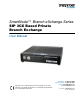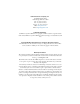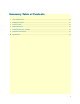SmartNode™ Branch eXchange Series SIP 3CX Based Private Branch Exchange User Manual Important—This is a Class B device and is intended for use in a light industrial or residential environment. It is not intended nor approved for use in an industrial environment. Sales Office: +1 (301) 975-1000 Technical Support: +1 (301) 975-1007 E-mail: support@patton.com WWW: www.patton.com Part Number: 07MSNBX-UM, Rev.
Patton Electronics Company, Inc. 7622 Rickenbacker Drive Gaithersburg, MD 20879 USA Tel: +1 (301) 975-1000 Fax: +1 (301) 869-9293 Support: +1 (301) 975-1007 Web: www.patton.com E-mail: support@patton.com Trademark Statements 3CX Phone System for Windows is copyright of 3CX Ltd. 3CX is a registered trademark, and 3CX Phone System for Windows and the 3CX logo are trademarks of 3CX Ltd. Copyright © 2013, Patton Electronics Company. All rights reserved.
Summary Table of Contents 1 General information ....................................................................................................................................... 13 2 Installing the SNBX ........................................................................................................................................ 16 3 Version Control ..............................................................................................................................................
Table of Contents Summary Table of Contents ........................................................................................................................... 3 Table of Contents ............................................................................................................................................. 4 List of Figures ..................................................................................................................................................
SmartNode Branch eXchange User Manual IP Configuration ............................................................................................................................................22 Current IP Settings .........................................................................................................................................22 3CX Management (SNBX*/W3CX only)............................................................................................................
SmartNode Branch eXchange User Manual Ethernet ..........................................................................................................................................................34 Operating System ...........................................................................................................................................34 3CX Phone System ...................................................................................................................................
List of Figures 1 2 3 4 5 6 7 8 9 10 SNBX rear panel . . . . . . . . . . . . . . . . . . . . . . . . . . . . . . . . . . . . . . . . . . . . . . . . . . . . . . . . . . . . . . . . . . . . . . . . 14 SNBX front panel . . . . . . . . . . . . . . . . . . . . . . . . . . . . . . . . . . . . . . . . . . . . . . . . . . . . . . . . . . . . . . . . . . . . . . . 15 Checking the WMI Version (1) . . . . . . . . . . . . . . . . . . . . . . . . . . . . . . . . . . . . . . . . . . . . . . . . . . . . . . . . . . . .
List of Tables 1 2 3 General conventions . . . . . . . . . . . . . . . . . . . . . . . . . . . . . . . . . . . . . . . . . . . . . . . . . . . . . . . . . . . . . . . . . . . . . 12 Rear panel ports . . . . . . . . . . . . . . . . . . . . . . . . . . . . . . . . . . . . . . . . . . . . . . . . . . . . . . . . . . . . . . . . . . . . . . . . 14 SNBX LED definitions . . . . . . . . . . . . . . . . . . . . . . . . . . . . . . . . . . . . . . . . . . . . . . . . . . . . . . . . . . . . . . . . . . .
About this guide This guide describes the SNBX hardware, installation and basic configuration.
SmartNode Branch eXchange User Manual About this guide Precautions Notes, cautions, and warnings, which have the following meanings, are used throughout this guide to help you become aware of potential problems. Warnings are intended to prevent safety hazards that could result in personal injury. Cautions are intended to prevent situations that could result in property damage or impaired functioning. Note A note presents additional information or interesting sidelights.
SmartNode Branch eXchange User Manual About this guide Safety when working with electricity • Do not open the device when the power cord is connected. For sysWARNING • • • • • • tems without a power switch and without an external power adapter, line voltages are present within the device when the power cord is connected.
SmartNode Branch eXchange User Manual About this guide Always follow ESD prevention procedures when removing and replacing cards. CAUTION Wear an ESD-preventive wrist strap, ensuring that it makes good skin contact. Connect the clip to an unpainted surface of the chassis frame to safely channel unwanted ESD voltages to ground. To properly guard against ESD damage and shocks, the wrist strap and cord must operate effectively.
Chapter 1 General information Chapter contents SNBX Overview ....................................................................................................................................................14 SNBX Panels .........................................................................................................................................................14 SNBX64 rear panel ................................................................................................................
SmartNode Branch eXchange User Manual 1 • General information SNBX Overview Patton’s SNBX is an appliance product line bringing in “known” reliable hardware and allowing customers an open environment to build reliable systems. Currently Patton’s offering includes an SNBX preloaded with 3CX’s IP PBX in a Microsoft Windows based platform. The product line is set to expand and encompass other PBX's and Open Source product offerings.
SmartNode Branch eXchange User Manual 1 • General information SNBX front panel Figure 2. SNBX front panel Figure 2 shows SNBX LEDs; the LED definitions are listed in table 3. Table 3. SNBX LED definitions Element Description Power Button/LED The Power Button will glow green to indicate power to the SNBX's main board and can be set to shutdown/put to sleep the device when pressed. USB Ports The USB Ports can be used for inserting removable storage to allow the SNBX to backup your PBX.
Chapter 2 Installing the SNBX Chapter contents Setting up the SNBX.............................................................................................................................................17 Accessing the SNBX/W3CX..................................................................................................................................17 Accessing the WMI ..............................................................................................................................
SmartNode Branch eXchange User Manual 2 • Installing the SNBX Setting up the SNBX The SNBX is shipped in a state that will ideally allow you to access the WMI and the PBX with out needing a KVM (Keyboard Video and Mouse). To do this all you will need to plug in is power and Ethernet, RDP into the unit to initiate the log in, you can do this from any windows machine with the command "mstsc". By default, the SNBX has an IP Address of 192.168.200.10 with a gateway of 192.168.200.1.
Chapter 3 Version Control Chapter contents Overview ...............................................................................................................................................................19 WMI .....................................................................................................................................................................19 Checking the WMI Version ...................................................................................................
SmartNode Branch eXchange User Manual 3 • Version Control Overview Knowing the version you are on when operating any system is crucial when dealing with support and documentation about the device. This chapter will effectively relay the different parts of the SNBX, and how to check the specific versions. WMI The Patton WMI is the Ext-Js written scripting that controls your basic HUD (Head-up Display) when logging onto the SNBX. This part is wholly unique to the Patton Solution.
SmartNode Branch eXchange User Manual 3 • Version Control 3CX Version Checking 3CX Version The 3CX version can be seen at the log-in screen of the 3CX Web interface, by either direct navigation or through the Patton WMI. An example is shown below: Figure 5. Checking the 3CX Version Note SNBX Hardware has not yet been tested on 3CX Version 12, but will be coming soon. Updating 3CX Version Once in the 3CX Web GUI, you can select the option on the left, for “3CX Phone System Updates”.
Chapter 4 WMI and Controls Chapter contents Patton Website ......................................................................................................................................................22 Reboot ............................................................................................................................................................22 About ..............................................................................................................................
SmartNode Branch eXchange User Manual 4 • WMI and Controls Patton Website The Patton drop down is used for generic and general settings in the SNBX, it is marked with the icon. The ‘Patton Website’ launches windowed version of the Patton homepage found at: http://www.patton.com. Reboot The ‘Reboot’ button triggers a full warm restart of MS Windows and Services upon confirmation. About The ‘About’ button shows version information.
SmartNode Branch eXchange User Manual 4 • WMI and Controls WebServer Settings The Webserver settings drop down reveals the Abyss Web Server by Aprelium SARL settings used by 3CX (in the SNBX*/W3CX versions). WebServer Main Menu The ‘WebServer MainMenu’ button will launch a windowed version of the Abyss GUI, for full page configuration you can navigate directly to http://ipaddress:8080/.
SmartNode Branch eXchange User Manual 4 • WMI and Controls SmartNode Analog The ‘Smartnode Analog’ button opens up a form to generate and automatically save an Analog Terminal Adapter configuration on the SNBX for the SmartNode to grab, to view the files in plain text or download them simply navigate to http://ipaddress:5000/config/.
SmartNode Branch eXchange User Manual 4 • WMI and Controls View Backup Schedule The ‘View Backup Schedule’ button shows you the output of an inquiry made of the scheduled tasks. An example is shown below. Figure 8. View Backup Schedule Delete Scheduled Task The ‘Delete Scheduled Task’ button allows you to remove auto backups of the 3CX Phone System®. The dialog box (pictured below) will ask you to enter an index number of the scheduled task to remove. Figure 9.
SmartNode Branch eXchange User Manual 4 • WMI and Controls To find the index number please refer back to the ‘View Backup Schedule’ button, before each task the index number is show. Please refer to the figure below for an example. Figure 10.
Chapter 5 Contacting Patton for assistance Chapter contents Additional 3rd Party Documentation ....................................................................................................................28 3CX Documentation ......................................................................................................................................28 Abyss Documentation .........................................................................................................................
SmartNode Branch eXchange User Manual 5 • Contacting Patton for assistance Additional 3rd Party Documentation The Patton SNBX is built in collaboration with other software developers. To ensure that you are able to utilize this system to its fullest extent please view each other Companies documentation and follow their designated support procedures for issues with their system. 3CX Documentation For more information on 3CX, visit their main page at http://www.3cx.
SmartNode Branch eXchange User Manual 5 • Contacting Patton for assistance Alternate Patton support for Europe, Middle East, and Africa (EMEA) • Online support: available at www.patton.com • E-mail support: e-mail sent to support@patton.
SmartNode Branch eXchange User Manual 5 • Contacting Patton for assistance RMA numbers RMA numbers are required for all product returns. You can obtain an RMA by doing one of the following: • Completing a request on the RMA Request page in the Support section at www.patton.com • By calling +1 (301) 975-1007 and speaking to a Technical Support Engineer • By sending an e-mail to returns@patton.com All returned units must have the RMA number clearly visible on the outside of the shipping container.
Appendix A Compliance information Chapter contents Compliance ...........................................................................................................................................................32 EMC Compliance ...........................................................................................................................................32 Low-Voltage Directive (Safety): .......................................................................................................
SmartNode Branch eXchange User Manual A • Compliance information Compliance EMC Compliance • FCC Part 15, Class B • EN55022, Class B • EN55024 Low-Voltage Directive (Safety): • IEC/EN60950-1 2nd Edition CE Declaration of Conformity Patton Electronics, Inc declares that this device is in compliance with the essential requirements and other relevant provisions of Directive 2004/108/EC relating to electromagnetic compatibility, Directive 2006/95/EC relating to electrical equipment designed for use within ce
Appendix B Specifications Chapter contents Hardware Specifications ........................................................................................................................................34 Processor .........................................................................................................................................................34 Memory .....................................................................................................................................
SmartNode Branch eXchange User Manual B • Specifications Hardware Specifications Processor Intel Dual Core Atom with Hyper Threading 1.8 Ghz Memory 4GB of DDR3 RAM 250GB hardrive Ethernet 1 10/100/1000 Ethernet Port Operating System Windows 7 3CX Phone System Version 11 Dimensions 1.4 x 7.5 x 7.7 in. Weight 2.8 lbs. (1.
SmartNode Branch eXchange User Manual B • Specifications 3CX Phone System Features General Phone System Features Call Logging, Call Reporting Blind Call Transfer, Attended Call Transfer Call Forward on Busy or No Answer Call Routing (DID)/Caller ID Conference Calling Auto Attendant/Digital Receptionist VoiceMail/Music on Hold Ring Groups & Hung Groups Central Phonebook Call Parking and Pickup Call Queuing Call Recording Dial by Name MWI—Message Waiting Indicator BLF Status Updates Conference Rooms Interco
SmartNode Branch eXchange User Manual B • Specifications Real-Time Web-based System Status Integrated Web Server Automated Backup and Restore Firewall/NAT Friendly Configuration of External Extensions via Tunnel MS Windows Server Certified Integrated Enterprise Database (PostgreSQL) VM Ware/Hyper V Unified Communications & Mobility 3CX MyPhone Self-Service User Portal Receive VoiceMail via Email Make Video Calls Advanced Forwarding Rules Based on Caller ID, Time and Type of Call Integrate Branch Offices w
SmartNode Branch eXchange User Manual B • Specifications Shows Status of Other Extensions Run as Presence Monitor with Desk Phone 3rd Party Applications Integration Microsoft Outlook Integration Salesforce Integration HTTP API to Integrate with any Web CRM Microsoft Exchange 2007 / 2010 UM Devices and Providers Supports Popular IP Phones Supports VOIP Gateways & cards Make and Receive Skype Calls Supports Popular SIP/VoIP Providers SIP Trunking Support Free Communiation Link to 3CX and other SIP Servers C