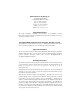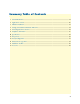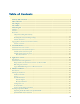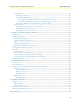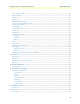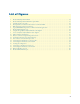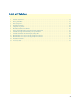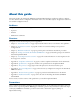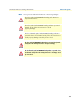For Quick Start Installation SmartNode 4400 IpChannel Bank Getting Started Guide Important This is a Class A device and is intended for use in a light industrial environment. It is not intended nor approved for use in an industrial or residential environment. Sales Office: +1 (301) 975-1000 Technical Support: +1 (301) 975-1007 E-mail: support@patton.com WWW: www.patton.com Part Number: 07MSN4400-GS, Rev.
Patton Electronics Company, Inc. 7622 Rickenbacker Drive Gaithersburg, MD 20879 USA Tel: +1 (301) 975-1000 Fax: +1 (301) 869-9293 Support: +1 (301) 975-1007 Web: www.patton.com E-mail: support@patton.com Trademark Statement The terms SmartNode, SmartWare, and SmartView are trademarks of Patton Electronics Company. All other trademarks presented in this document are the property of their respective owners. Copyright © 2009, Patton Electronics Company. All rights reserved.
Summary Table of Contents 1 General information...................................................................................................................................... 14 2 Applications overview.................................................................................................................................... 20 3 Hardware installation....................................................................................................................................
Table of Contents Summary Table of Contents ........................................................................................................................... 3 Table of Contents ........................................................................................................................................... 4 List of Figures ................................................................................................................................................. 7 List of Tables ...
SmartNode 4400 Series Getting Started Guide Table of Contents Connecting cables ...........................................................................................................................................28 Connecting the FXS ports .........................................................................................................................28 Connecting the Ethernet ports .............................................................................................................
SmartNode 4400 Series Getting Started Guide Table of Contents Voice connectivity - FXS .......................................................................................................................................50 Ethernet interface ..................................................................................................................................................50 Console port.........................................................................................................
List of Figures 1 2 3 4 5 6 7 8 9 10 11 12 13 14 15 16 17 18 19 20 Model SN4432 IpChannel Bank . . . . . . . . . . . . . . . . . . . . . . . . . . . . . . . . . . . . . . . . . . . . . . . . . . . . . . . . . . . 15 Model SN4432 IpChannel Bank front panel LEDs. . . . . . . . . . . . . . . . . . . . . . . . . . . . . . . . . . . . . . . . . . . . . . 17 SmartNode 4400 rear panels . . . . . . . . . . . . . . . . . . . . . . . . . . . . . . . . . . . . . . . . . . . . . . . . . . . . . . . . . . . . . . .
List of Tables 1 2 3 4 5 6 7 8 9 10 11 12 13 General conventions . . . . . . . . . . . . . . . . . . . . . . . . . . . . . . . . . . . . . . . . . . . . . . . . . . . . . . . . . . . . . . . . . . . . . 13 Front panel LEDs . . . . . . . . . . . . . . . . . . . . . . . . . . . . . . . . . . . . . . . . . . . . . . . . . . . . . . . . . . . . . . . . . . . . . . . 17 Port descriptions . . . . . . . . . . . . . . . . . . . . . . . . . . . . . . . . . . . . . . . . . . . . . . . . . . . . . . . . . . . . . . .
About this guide This guide describes the SmartNode 4400 Series IpChannel Bank hardware, installation and basic configuration. For detailed software configuration information refer to the SmartWare Software Configuration Guide and the available Configuration Notes.
SmartNode 4400 Series Getting Started Guide Note About this guide A note presents additional information or interesting sidelights. The alert symbol and IMPORTANT heading calls attention to important information. IMPORTANT CAUTION CAUTION The alert symbol and CAUTION heading indicate a potential hazard. Strictly follow the instructions to avoid property damage. The shock hazard symbol and CAUTION heading indicate a potential electric shock hazard.
SmartNode 4400 Series Getting Started Guide About this guide Safety when working with electricity WARNING WARNING WARNING The SmartNode contains no user serviceable parts. The equipment shall be returned to Patton Electronics for repairs, or repaired by qualified service personnel. Opening the SmartNode case will void the warranty. Mains Voltage: Do not open the case the when the power cord is attached. Line voltages are present within the power supply when the power cords are connected.
SmartNode 4400 Series Getting Started Guide About this guide Preventing Electrostatic Discharge Damage When starting to install interface cards place the interface card on its shielded plastic bag if you lay it on your bench. Electrostatic Discharge (ESD) can damage equipment and impair electrical circuitry. It occurs when electronic printed circuit cards are improperly handled and can result in complete or intermittent failures. Always follow ESD prevention procedures when removing and replacing cards.
SmartNode 4400 Series Getting Started Guide About this guide Typographical conventions used in this document This section describes the typographical conventions and terms used in this guide. General conventions The procedures described in this manual use the following text conventions: Table 1. General conventions Convention Garamond blue type Meaning Indicates a cross-reference hyperlink that points to a figure, graphic, table, or section heading. Clicking on the hyperlink jumps you to the reference.
Chapter 1 General information Chapter contents SmartNode 4400 Series overview...........................................................................................................................15 SmartNode 4400 Series detailed description..........................................................................................................16 SmartNode 4400 Series front panel ................................................................................................................
SmartNode 4400 Series Getting Started Guide 1 • General information SmartNode 4400 Series overview The IpChannel Bank 4400 Series are Analog Access Routers that support 12 to 32 VoIP calls. Filling the gap between small media gateways and T1/E1 gateway equipment, the SN4400 Series IpChannel Bank fits your needs cost effectively—so you won’t have to “stack” multiple smaller units or buy an over-designed product. Figure 1.
SmartNode 4400 Series Getting Started Guide 1 • General information SmartNode 4400 Series detailed description The SmartNode 4400 Series IpChannel Bank provides VoIP calling from 12 to 32 analog phone lines. Integrated within the IpChannel Bank are 2 Ethernet ports, one for LAN, the other for WAN connectivity. The front panel contains LED indicators for system status-at-a-glance, and the rear panel provides connectivity for the FXS analog ports, the ENET ports, a WAN port, and an RS-232 control port.
SmartNode 4400 Series Getting Started Guide 1 • General information SmartNode 4400 Series front panel The front panel LEDs display the status of the power, system, VOIP channels, Ethernet ports, and call load. The front panel includes the following LEDs. Figure 2 shows the front panel LED indicators and table 2 provides a description of the LED indicators’ behavior.
SmartNode 4400 Series Getting Started Guide 1 • General information SmartNode 4400 Series rear panels The SmartNode 4400 rear panel ports are shown in figure 3 and described in table 3 on page 18.
SmartNode 4400 Series Getting Started Guide 1 • General information Reset button behavior For those SmartNode devices that have a Reset button on the rear panel, its behavior is as follows: • To restart the unit with the current startup configuration—Press for less than 1 second and release the Reset button. The SmartNode will restart with the current startup configuration. • To restart the unit with factory default configuration—Press the Reset button for 5 seconds until the Power LED starts blinking.
Chapter 2 Applications overview Chapter contents Introduction ..........................................................................................................................................................21 SmartNode 4400 Series applications......................................................................................................................21 Enterprise FXS concentration and extension over IP and T1/E1 .....................................................................
SmartNode 4400 Series Getting Started Guide 2 • Applications overview Introduction Patton's SmartNode 4400 Series deliver the features you need for advanced multiservice voice and data networking. SmartNode 4400 Series combine high-quality voice-over-IP with powerful quality of service routing features to deliver seamlessly integrated VoIP and data access over leased lines. This chapter describes typical applications for which the SmartNode 4400 Series series is uniquely suited.
SmartNode 4400 Series Getting Started Guide 2 • Applications overview Bulk analog line extensions The SN4400 FXS models used in combination enable enterprises to extend up to 32 analog phone lines over any IP link – be it the public Internet, a leased line or a WiMax link. 600kBit/s bandwidth are enough for 32 simultaneous voice or fax conversations, using G.723 compressed voice transmission.
Chapter 3 Hardware installation Chapter contents Introduction ..........................................................................................................................................................24 Planning the installation ........................................................................................................................................24 Installation checklist .......................................................................................................
SmartNode 4400 Series Getting Started Guide 3 • Hardware installation Introduction This chapter contains information for planning the installation of the SmartNode 4400 IpChannel Bank with the following installation procedures: • Section “Unpacking the Model SN4400 series IpChannel Bank” on page 27 lists the contents of the shipping box • Section “IpChannel Bank chassis installation” on page 27 describes installing the IpChannel Bank on a flat surface or in a 19-inch rack • Section “Connecting cables” on
SmartNode 4400 Series Getting Started Guide 3 • Hardware installation Installation checklist The installation checklist (see table 4) lists the tasks for installing a SmartNode 4400 Series IpChannel Bank. Make a copy of this checklist and mark the entries as you complete each task. For each SmartNode 4400, include a copy of the completed checklist in your site log. This installation checklist is also available in appendix F, “Installation checklist” on page 66. Table 4.
SmartNode 4400 Series Getting Started Guide 3 • Hardware installation Network information When planning your installation there are certain critical considerations for the network connections. The following sections describe such considerations for several types of network interfaces. Network diagram Draw a network overview diagram that displays all neighboring IP nodes, connected elements and telephony components.
SmartNode 4400 Series Getting Started Guide 3 • Hardware installation Location and mounting requirements The SmartNode 4400 is intended to be placed on a desktop or similar sturdy, flat surface that offers easy access to the cables or be installed in a standard 19-inch rack chassis. Allow sufficient space at the rear of the chassis for cable connections. Additionally, you should consider the need to access the unit for future upgrades and maintenance. This completes the planning phase for installation.
SmartNode 4400 Series Getting Started Guide 3 • Hardware installation Connecting cables This section describes installing the interface, power, and ground cables in the following order: CAUTION The Interconnecting cables must be acceptable for external use and must be rated for the proper application with respect to voltage, current, anticipated temperature, flammability, and mechanical serviceability. 1.
SmartNode 4400 Series Getting Started Guide 3 • Hardware installation Connecting the 10/100Base-T Ethernet ports to an Ethernet switch or hub. The 10/100Base-T Ethernet port is designed to connect to an Ethernet switch or hub with a straight-through or cross-over Ethernet cable. The Ethernet RJ-45 pin and signal definitions for the SN4400 or for a NIC card in a workstation/PC are shown in figure 7. Connect a CAT-5 cable (one wired as shown in figure 8 or figure 9) between the SN4400 and the hub/switch.
SmartNode 4400 Series Getting Started Guide 3 • Hardware installation Connecting the EIA-561 RS-232 configuration port (DCE configured) Install the supplied RJ-45-to-RJ-45 cable with the DB9-RJ45 adapter between the SN4400 IpChannel Bank RS-232 console port (figure 10) and an open serial port on your computer. If you need to assemble your own cable, refer to the pinout diagram in figure 10.
SmartNode 4400 Series Getting Started Guide 3 • Hardware installation Power cable retainer clip IEC-320 connector (2 places) Grounding stud Figure 11. IEC-320 connector and grounding stud locations 2. Install the grounding wire between the grounding stud (see figure 11) and the grounding source. WARNING WARNING Mains Voltage: Do not open the case the when the power cord is attached. Line voltages are present within the power supply when the power cords are connected.
SmartNode 4400 Series Getting Started Guide 3 • Hardware installation 2. Rotate the power cable retainer clip so it secures the power cable plug in the IEC-320 connector as shown in figure 12. Power cable retainer clip Grounding stud Figure 12. Grounding stud and power cable retainer clip 3. Repeat steps 1 and 2 to install the remaining power cable. 4. Verify that the AC power cord included with your IpChannel Bank is compatible with local standards.
SmartNode 4400 Series Getting Started Guide 3 • Hardware installation Do not connect the power cables to the DC power source at this time. For the DC power source, the IpChannel Bank is equipped with a two-position, screw-down terminal block (see figure 13). - DC input + DC input Grounding stud Figure 13. DC connector, -DC and +DC input view 1.
Chapter 4 Getting started with the SmartNode 4400 Series Chapter contents Introduction ..........................................................................................................................................................35 1. Configure IP address .........................................................................................................................................36 Factory-default IP settings ..........................................................................
SmartNode 4400 Series Getting Started Guide 4 • Getting started with the SmartNode 4400 Series Introduction This chapter leads you through the basic steps to set up a new SmartNode and to download a configuration. Setting up a new SmartNode consists of the following main steps: Note If you have not already installed the SmartNode, refer to chapter 3, “Hardware installation” on page 23.
SmartNode 4400 Series Getting Started Guide 4 • Getting started with the SmartNode 4400 Series lco Te 1. Download configuration example from the CD-ROM included with your SmartNode device or from the Patton Web server at www.patton.com/voip DI UN IT IC EQ SC UI PP ON ED BE NE FO CT WITH RE BO DU SE TH AL RV SU SU PP PP IN G LIE LIE S S 3. Loading the configuration (see figure 16). Refer to section “2. Connecting the SmartNode to the network” on page 39 for details.
SmartNode 4400 Series Getting Started Guide Note 4 • Getting started with the SmartNode 4400 Series The SmartNode CD-ROM contains a collection of third party software tools (including TFTP servers and Telnet utilities) to help you configure, operate and monitor the SmartNode device. IT UN lco Te DI IN IC EQ SC UI PP ON ED BE NE FO CT WIT RE BO H DU SE TH AL RV SU SU PP PP G LIE LIE S S Connect to the RS-232 console port The RJ-45 Console port is wired as an EIA-561, RS-232 port.
SmartNode 4400 Series Getting Started Guide 4 • Getting started with the SmartNode 4400 Series Login To access the SmartNode, start the Telnet application. Type the default IP address for the router into the address field: 192.168.1.1. Accessing your SmartNode via a Telnet session displays the login screen. Type the factory default login: administrator and leave the password empty. Press the key after the password prompt. login:administrator password: 192.168.1.
SmartNode 4400 Series Getting Started Guide 4 • Getting started with the SmartNode 4400 Series 2. Connecting the SmartNode to the network UN IN IC IT EQ DI SC UI PP ON ED BE NE FO CT WIT RE BO H DU SE TH AL RV SU SU PP PP G LIE LIE S S In general, the SmartNode will connect to the network via the ETH 0/0 (WAN) port. This enables the SmartNode to offer routing services to the PC hosts on the ETH 0/1 (LAN) port.
SmartNode 4400 Series Getting Started Guide 4 • Getting started with the SmartNode 4400 Series Note Patton regularly adds new configuration templates to the collection at www.patton.com/voip, so if you do not see your application on the CDROM, it may have been added to the website. Note If your application is unique and not covered by any of Patton’s configuration templates, you can manually configure the SmartNode instead of loading a configuration file template.
SmartNode 4400 Series Getting Started Guide 4 • Getting started with the SmartNode 4400 Series Start-up with factory configuration Step Command 1 RedBoot> fis load 2 RedBoot> go -s factory-config Purpose Copies the SmartWare application image from the persistent memory (flash:) to the volatile memory (RAM) from where it will be executed. Starts the SmartWare application telling it to use ‘factory-config’ as startup configuration.
SmartNode 4400 Series Getting Started Guide Step 8 4 • Getting started with the SmartNode 4400 Series Command RedBoot> go Purpose Starts the application image that was downloaded into the volatile memory (RAM). Note With the Bootloader, only the Ethernet interface 0/0 is available. The Bootloader applies the IP address, subnet mask, and default gateway that were last configured by the Bootloader itself or by another application (e.g. SmartWare).
SmartNode 4400 Series Getting Started Guide 4 • Getting started with the SmartNode 4400 Series Load a new application image (SmartWare) via the serial link The Bootloader supports the ‘X-Modem’ and ‘Y-Modem’ protocols to download application images via the serial link of the console.
Chapter 5 Contacting Patton for assistance Chapter contents Introduction ..........................................................................................................................................................45 Contact information..............................................................................................................................................45 Warranty Service and Returned Merchandise Authorizations (RMAs).....................................................
SmartNode 4400 Series Getting Started Guide 5 • Contacting Patton for assistance Introduction This chapter contains the following information: • “Contact information”—describes how to contact Patton technical support for assistance. • “Warranty Service and Returned Merchandise Authorizations (RMAs)”—contains information about the SmartNode warranty and obtaining a return merchandise authorization (RMA). Contact information Patton Electronics offers a wide array of free technical services.
SmartNode 4400 Series Getting Started Guide 5 • Contacting Patton for assistance Out-of-warranty service Patton services what we sell, no matter how you acquired it, including malfunctioning products that are no longer under warranty. Our products have a flat fee for repairs. Units damaged by lightning or other catastrophes may require replacement.
Appendix A Compliance information Chapter contents Compliance ...........................................................................................................................................................48 EMC compliance: ...........................................................................................................................................48 Safety compliance: ...................................................................................................................
SmartNode 4400 Series Getting Started Guide A • Compliance information Compliance EMC compliance: • FCC Part 15, Class A • EN55022, Class A • EN55024 • EN-61000-3-2 Harmonics • EN-61000-3-3 Flicker • EN-61000-4-2 ESD • EN-61000-4-3 Radiated Immunity • EN-61000-4-4 EFT • EN-61000-4-5 Surge • EN-61000-4-6 Low Frequency Common Immunity • EN-61000-4-11 Voltage Dips and Sags Safety compliance: • UL60950-1/CSA C22.2 No.
Appendix B Specifications Chapter contents Voice connectivity - FXS .......................................................................................................................................50 Ethernet interface ..................................................................................................................................................50 Console port..............................................................................................................................
SmartNode 4400 Getting Started Guide B • Specifications Voice connectivity - FXS 2-wire Loopstart, RJ-11/12 Short haul loop 1.1 km @3REN EuroPOTS (ETSI EG201 188) Programmable AC impedance, feeding, and ring voltage; on-hook voltage 48 VDC Caller-ID Type-1/2 FSK and ITU V.
SmartNode 4400 Getting Started Guide B • Specifications • G.729ab (8 kbps) • Transparent pass through • G.168 echo cancellation • 8 parallel voice connections • DTMF detection and generation • Carrier tone detection and generation • Silence suppression and comfort noise • Configurable dejitter buffer • Configurable tones (dial, ringing, busy) • Configurable transmit packet length • RTP/RTCP (RFC 1889) Fax and modem support G.711 transparent FAX Fax over IP (FoIP) T.38 Fax relay (9.6 k, 14.
SmartNode 4400 Getting Started Guide B • Specifications Voice routing-session router Local switching; Interface huntgroups Routing Criteria: • Interface • Calling/called party number • Time of day, day of week, date Number manipulation functions: • Replace numbers; Add/remove digits • Multiple remote gateways; PLAR IP services IPv4 router; RIPv1, v2 (RFC 1058 and 2453) Programmable static routes ICMP redirect (RFC 792); Packet fragmentation DiffServe/ToS set or queue per header bits Packet Policing disca
SmartNode 4400 Getting Started Guide B • Specifications Altitude Maximum operating altitude: 15,000 feet (4,752 meters) System • The processor is a Motorola MPC875 series 32-bit PowerPC core, 133 MHz • 8 MB Flash • 32 MB SDRAM Dimensions 1.75 inches (4.44 cm) height, standard 19-inch (48.26 cm) width, 12 inches (30.48 cm) depth Weight and power dissipation See table 8. Table 8.
SmartNode 4400 Getting Started Guide B • Specifications Identification of the SmartNode devices via SNMP All SmartNode devices have assigned sysObjectID (.iso.org.dod.internet.mgmt.mib-2.system.sysObjectID) numbers (see table 9). Table 9. SmartNode Models and their Unique sysObjectID SmartNode Model SN4408/JS/RUI SN4412/JS/RUI SN4416/JS/RUI SN4424/JS/RUI SN4432/JS/RUI SysObjectID 1.3.6.1.4.1.1768.2.4.12.1 1.3.6.1.4.1.1768.2.4.12.2 1.3.6.1.4.1.1768.2.4.12.3 1.3.6.1.4.1.1768.2.4.12.4 1.3.6.1.4.1.1768.2.4.
Appendix C Port pin-outs Chapter contents Introduction ..........................................................................................................................................................56 Console port..........................................................................................................................................................56 Ethernet 10Base-T and 100Base-T port...............................................................................................
SmartNode 4400 Series Getting Started Guide C • Port pin-outs Introduction This section provides pin-out information for the ports of the SmartNode. Console port Configuration settings: Asynchronous data rate of 9600 bps, 2 bits, no parity, 1 stop bit, no flow control RJ-45 Jack DB-9 6 1 4 5 2 3 8 7 1 2 3 4 5 6 7 8 Signal Name DSR CD DSR & DTR are internally wired together DTR SG RD (driven) TD (received) CTS RTS Figure 19. EIA-561 (RJ-45 8-pin) port Note Pins not listed are not used.
SmartNode 4400 Series Getting Started Guide C • Port pin-outs FXS ports The FXS ports are accessed through a 64-pin RJ-21X connector (see table 10 for pin-outs) or through a 50-pin RJ-21X connector (see table 11 on page 59 for pin-outs) located on the rear panel of the IpChannel Bank. Table 10.
SmartNode 4400 Series Getting Started Guide C • Port pin-outs Table 10.
SmartNode 4400 Series Getting Started Guide C • Port pin-outs Table 11.
SmartNode 4400 Series Getting Started Guide C • Port pin-outs Table 11.
Appendix D Factory Configuration Chapter contents Introduction ..........................................................................................................................................................
SmartNode 4400 Getting Started Guide D • Factory Configuration Introduction The factory configuration settings for SmartNode 4400 Series devices are as follows: #----------------------------------------------------------------# # # # 4400 Series # # Factory configuration file # # # #----------------------------------------------------------------# dns-relay sntp-client sntp-client server primary 129.132.2.
Appendix E End user license agreement Chapter contents End User License Agreement .................................................................................................................................64 1. Definitions ..................................................................................................................................................64 2. Title .............................................................................................................................
SmartNode 4400 Getting Started Guide E • End user license agreement End User License Agreement By opening this package, operating the Designated Equipment or downloading the Program(s) electronically, the End User agrees to the following conditions: 1. Definitions A) Effective Date shall mean the earliest date of purchase or download of a product containing the Patton Electronics Company Program(s) or the Program(s) themselves.
SmartNode 4400 Getting Started Guide E • End user license agreement If the Program(s) are acquired by or on behalf of a unit or agency of the United States Government, the Government agrees that such Program(s) are commercial computer software or computer software documentation and that, absent a written agreement to the contrary, the Government’s rights with respect to such Program(s) are limited by the terms of this Agreement, pursuant to Federal Acquisition Regulations 12.212(a) and/or DEARS 227.
Appendix F Installation checklist Chapter contents Introduction ..........................................................................................................................................................
SmartNode 4400 Series Getting Started Guide F • Installation checklist Introduction This appendix lists the tasks for installing a SmartNode 4400 IpChannel Bank (see table 12). Make a copy of this checklist and mark the entries as you complete each task. For each IpChannel Bank, include a copy of the completed checklist in your site log. Table 12.
Appendix G Accessories Chapter contents Introduction ..........................................................................................................................................................
SmartNode 4400 Getting Started Guide G • Accessories Introduction The cables listed in table 13 are available as accessories for the SmartNode 4400 Series products. Table 13. Accessory cables Description 64-pin 50-pin 50-pin 50-pin 50-pin Introduction telco to open end cable, 6 ft/1.8 m (64-pin FSX port) telco to open end cable, 20 ft/6 m telco/16 ends RJ-11 cable, 6 ft/1.8 m telco/16 ends RJ-45 cable, 6 ft/1.8 m telco/50-pin telco cable, 6 ft/1.