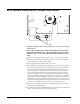User manual
52 • Control Panel Operation Users Manual Model 545™
CONTROL LER VERS I ON
XXXXX
This screen follows the "TOTAL INCHES OF STOCK" screen. This screen shows
the operating system version for the controller (TCB). Pressing the MODE / Down
Arrow key will take the user to the "IMAGER VERSION" screen. Pressing the
EXIT / Up Arrow key will take the user back to the HOME screen.
IMAGER VERSION
XX . XX
This screen follows the "CONTROLLER VERSION" screen. This screen shows
operating system version for the imager (AT).
Pressing the MODE / Down Arrow key will take the user back to the "LABEL
COUNTER" screen.
Pressing the EXIT / Up Arrow key will take the user back to the HOME screen.
FEATURE SETUP SCREEN
PRESS ENTER FOR
FEATURE SETUP
This screen follows the "LIFE COUNT/VERSIONS".
Pressing ENTER will take the user to the "FEATURE SETUP" screens. Pressing
the MODE / Down Arrow key will take the user to the "VERIFER SETUP" screen.
Pressing the EXIT / Up Arrow key will take the user back to the "HOME" screen.
CUT TER I S ENABLED
PRESS ENTER TO D I SABLE
OR
CUTTER I S D I SABLED
PRESS ENTER TO ENABLE
This screen is the first screen of the "FEATURE SETUP". This screen allows the
cutter to be enabled or disabled. Pressing ENTER will toggle from ENABLED to
DISABLED and vice versa. Pressing the MODE / Down Arrow key will take the
user to the "EMULATION MODE" screen. Pressing the EXIT / Up Arrow key will
take the user back to the "HOME" screen.
EMULAT I ON MODE : NONE
NEW EMULAT I ON MODE : NONE
This screen follows the "CUTTER ENABLE / DISABLE" screen. This screen
allows the EMULATION MODE to be changed. Use the <YES and NO> keys to
move between NONE, 630, and 650 modes. Pressing ENTER will update the
emulation mode with the selection after new emulation mode. Pressing the MODE /
Down Arrow key will take the user to the "LANGUAGE" screen. Pressing the
EXIT / Up Arrow key will take the user back to the "HOME" screen.