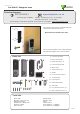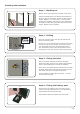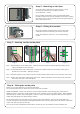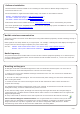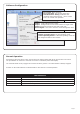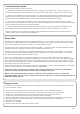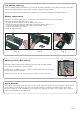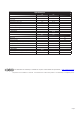Instruction Manual
Page 6
Easyprox reset
The Easyprox holds address information for the bridge that it is bound to. This will cause problems if the unit is to
be used on another system.
The unit requires a hardware reset to clear its bridge information. This is achieved as follows:
1. Remove the unit from the door by removing the 4 mounting screws on the rear lock assembly.
2. Remove the access plate at the rear of the front lock assembly (top two standoff screws).
3. Locate the reset push button at the lower right corner of the circuit board.
4. Hold the button down and wake up the unit by briey depressing the handle. The unit will give a single beep.
5. Push the reset button 4 more times and the unit will beep 5 times and display an AMBER LED.
6. Replace the access plate.
7. Enrol the unit - as above.
8. Ret the lock to the door with the 4 mounting screws.
The Easyprox is a standalone unit and stays asleep while there is no user activity. The Net2 server cannot wake
up the unit. If the PIR is activated or the handle moved, it powers up the reader circuits in readiness for a token
read. Should nothing occur within 3 seconds, the unit will go back to sleep.
If a token is read, then the Easyprox moves into full operation. The token number is checked against the stored
database and access is granted or denied as per a standard Net2 control unit.
The Easyprox now sends this data via its Net2Air bridge connection to the Net2 server software. If any updates
need to be sent to the unit, including changes to the user data, these are now transmitted back. The unit will
then go back to sleep again waiting for further activity.
After 1 hour of inactivity, the unit will send a heartbeat to the Net2 PC which responds with any updates, as
above. This keeps the Easyprox updated even when there is no activity at the door. The 1 hour delay is mitigated
by the vastly increased battery life in each unit and the fact that any user activity (card read or handle use) will
also cause an immediate update to be made. It therefore follows that a new user may need to trigger an update
before being given access through a door.
Sleep mode
Some of the Net2 features (e.g. Fire alarm integration, Anti-passback, Lockdown) are not available on this product
as wireless communication is not suitable for data critical applications.
During the 1 hour sleep period, any changes made at the PC will not be received. If an immediate
update is required, the unit must be woken up by presenting a user card.
Where a door is held unlocked by software, it will still receive updates every hour. To force an
immediate update, the unit must be removed from the door and reset. A card can then be presented to
initiate the update request.
With the product xed securely to the door:
1) Extend the door open time by changing this door's settings on the Net2 PC. Set ' Door open time' to 20
seconds and then present a user card at the door. Before each check, present a user card to unlock the door.
2) Check that the handles are running smoothly, this is best done by depressing the handle all the way to the
bottom and then releasing it as slowly as possible, if the handle is left behind at any point it is likely that the
product has not been installed squarely enough. Check the handle on both sides of the door.
3) If your nger is able to leave the handle, remove the Easyprox from the door (or slacken the four xing
screws) and see if the problem goes away. If it does, then the installation onto the door is at fault and the drilling
of the mounting holes should be checked for alignment.
4) Once the install has successfully passed this test return the door to normal operation by changing the PC
setting for this door back to its previous door open time (default 3 seconds) and present a user card.
This test conrms the correct and free operation of the mechanical lock and also ensures that the electronic
circuits will shut down correctly preserving battery life.
Commissioning checks