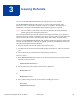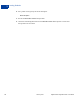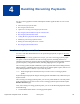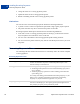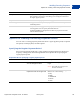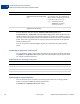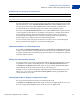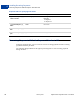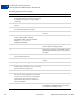Integration Guide
Table Of Contents
- Digital Goods Integration Guide - EC Edition
- Contents
- Preface
- Introducing Digital Goods for Express Checkout
- Integrating Digital Goods for Express Checkout
- Issuing Refunds
- Handling Recurring Payments
- How Recurring Payments Work
- Recurring Payments Terms
- Options for Creating a Recurring Payments Profile
- Recurring Payments With the Express Checkout API
- Recurring Payments Profile Status
- Getting Recurring Payments Profile Information
- Modifying a Recurring Payments Profile
- Billing the Outstanding Amount of a Profile
- Recurring Payments Notifications
- Options For Closing the Lightbox or Mini-browser
- Methods For Integrating Digital Goods Into Flash
- Express Checkout API Fields Supported By Digital Goods
- Revision History
Digital Goods Integration Guide - EC Edition January 2012 37
Handling Recurring Payments
Options for Creating a Recurring Payments Profile
4
Required fields for specifying an initial payment
By default, PayPal does not activate the profile if the initial payment amount fails. To override
this default behavior, set the FAILEDINITAMTACTION field to ContinueOnFailure. If the
initial payment amount fails, ContinueOnFailure instructs PayPal to add the failed
payment amount to the outstanding balance due on this recurring payment profile.
If you do not set FAILEDINITAMTACTION or set it to CancelOnFailure, PayPal creates the
recurring payment profile. However, PayPal places the profile into a pending status until the
initial payment completes. If the initial payment clears, PayPal notifies you by Instant
Payment Notification (IPN) that it has activated the pending profile. If the payment fails,
PayPal notifies you by IPN that it has canceled the pending profile.
If you created the profile using Express Checkout, the buyer receives an email stating that
PayPal cleared the initial payment or canceled the pending profile.
Maximum Number of Failed Payments
By including the MAXFAILEDPAYMENTS field in the CreateRecurringPaymentsProfile
request, you set the number of failed payments allowed before PayPal automatically suspends
the profile. PayPal sends you an IPN message when the number of failed payments reaches the
maximum number specified.
Billing the Outstanding Amount
If a payment fails for any reason, PayPal adds the billing amount (including shipping and tax,
if applicable) to the profile’s outstanding balance. Use the AUTOBILLOUTAMT field in the
CreateRecurringPaymentsProfile request to specify whether PayPal should add the
outstanding amount to the payment amount for the next billing cycle.
Whether or not you choose to include the outstanding amount with the payment for the next
billing cycle, you can also use the BillOutstandingAmount API to programmatically
collect that amount at any time.
Identifying Items as Digital or Physical Goods
Set all the payment details item fields in the following table in the
CreateRecurringPaymentsProfile request. If all items are digital goods, be sure to set
the item category field to Digital to get the discount rate for digital goods.
NVP SOAP
INITAMT ScheduleDetails.ActivationDetails.InitialAmount
FAILEDINITAMTACTION ScheduleDetails.ActivationDetails.FailedInitAmountAction