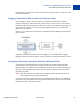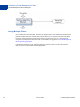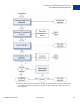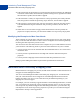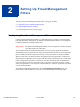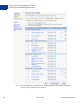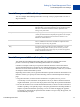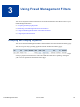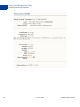User Guide
Table Of Contents
- Intended Audience
- Revision History
- Introducing Fraud Management Filters
- Setting Up Fraud Management Filters
- Using Fraud Management Filters
- Customizing Websites to use Fraud Management Filters
- Fraud Management Filters Summary
- Fraud Management Filters Operating Principles
- Index
Fraud Management Filters June 23, 2009 15
2
Setting Up Fraud Management
Filters
You must set up Fraud Management Filters after you sign up for them.
z Configuring Your Fraud Management Filters
z Fraud Management Filter Settings
z Fraud Management Filters Setup Strategy
Configuring Your Fraud Management Filters
Configuring Fraud Management Filters to enable filters that are predictive of fraud requires
both experimentation and iteration. By default, Fraud Management filters are not configured
to identify potentially fraudulent transactions.
IMPORTANT: By default, Fraud Management Filters are not configured. You must configure
your filters before they take effect.
You configure PayPal Fraud Management Filters to accept as many payments as possible
automatically, deny payments that are clearly associated with fraud, and review the payments
that are outside your normal experience but may or may not indicate an attempt to defraud.
When you first start, you should consider using filters only to flag payments; in which case,
the payment is accepted but you can easily locate and view the payment later. If you notice that
a filter configuration is predictive of fraud, you can either change the filter configuration to
review the payment or to deny the payment. If you choose to review the payment, you may
want to incorporate the review into your normal workflow. If a filter is not predictive of fraud,
you can deselect the filter.
To configure Fraud Management Filters, select Fraud Management Filters from your
Profile. Then enable the filters you want to use from the Edit My Filter Settings page: