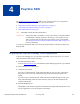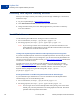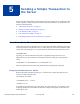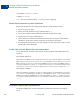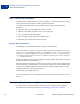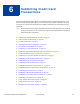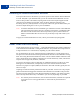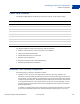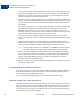Developer's Guide
Table Of Contents
- Content
- Preface
- Introducing the Gateway Checkout Solutions
- Secure Token
- Configuring Hosted Checkout Pages
- Payflow SDK
- Sending a Simple Transaction to the Server
- Submitting Credit Card Transactions
- Obtaining an Internet Merchant Account
- About Credit Card Processing
- Credit Card Features
- Planning Your Gateway Integration
- Core Credit Card Parameters
- Submitting Account Verifications
- Submitting Authorization/Delayed Capture Transactions
- Submitting Balance Inquiry Transactions
- Submitting Card Present (SWIPE) Transactions
- Submitting Credit (Refund) Transactions
- Submitting Inquiry Transactions
- When To Use an Inquiry Transaction
- Required Parameters When Using the PNREF
- Inquiry Transaction Parameter String Using the PNREF
- Required Parameters When Using the CUSTREF
- Inquiry Transaction Parameter String Using the CUSTREF
- Required Parameters When Using the Secure Token
- Inquiry Parameter String Using the Secure Token
- Submitting Partial Authorizations
- Submitting Purchasing Card Transactions
- Submitting Reference Transactions (Tokenization)
- Submitting Sale Transactions
- Submitting Soft Merchant Information
- Submitting Voice Authorization Transactions
- Submitting Void Transactions
- Using Address Verification Service
- Using Card Security Code
- Information for the PayPal Acquirer
- Testing Transactions
- Transaction Responses
- Processors Requiring Additional Transaction Parameters
- American Express Additional Credit Card Parameters
- Elavon Additional Credit Card Parameters
- First Data Merchant Services Nashville, Additional Credit Card Parameters
- First Data Merchant Services North, Additional Credit Card Parameters
- Heartland, Additional Credit Card Parameters
- Litle Additional Credit Card Parameters
- Cielo Payments, Additional Credit Card Parameters
- Paymentech Salem (New Hampshire) Additional Credit Card Parameters for American Express
- PayPal Credit Card Transaction Request Parameters
- SecureNet Additional Credit Card Parameters for American Express
- Vantiv Additional Credit Card Parameters
- WorldPay Additional Credit Card Parameters
- TeleCheck Electronic Check Processing
- Payflow Header Parameters
- Submitting Purchasing Card Level 2 and 3 Transactions
- About Purchasing Cards
- About Program Levels
- About American Express Purchasing Card Transactions
- American Express Purchasing Card Transaction Processing
- Elavon (Formerly Nova) Purchasing Card Transaction Processing
- First Data Merchant Services (FDMS) Nashville Purchasing Card Transaction Processing
- First Data Merchant Services (FDMS) North Purchasing Card Transaction Processing
- First Data Merchant Services South (FDMS) Purchasing Card Transaction Processing
- Global Payments - Central Purchasing Card Transaction Processing
- Global Payments - East Purchasing Card Transaction Processing
- Heartland Purchasing Card Transaction Processing
- Litle Purchasing Card Transaction Processing
- Cielo Payments Purchasing Card Transaction Processing
- Paymentech Salem (New Hampshire) Purchasing Card Transaction Processing
- Paymentech Tampa Level 2 Purchasing Card Transaction Processing
- SecureNet Purchasing Card Transaction Processing
- TSYS Acquiring Solutions Purchasing Card Transaction Processing
- Vantiv Purchasing Card Transaction Processing
- WorldPay Purchasing Cards Transaction Processing
- VERBOSITY: Processor-Specific Transaction Results
- Country Codes
- Codes Used by FDMS South Only
- Additional Processor Information
- Payflow Link Migration
- Payflow Gateway MagTek Parameters
- Payflow Gateway FAQs
Payflow SDK
Activating Your Payflow Gateway Account
4
52 07 January 2014 Gateway Developer Guide and Reference
Activating Your Payflow Gateway Account
When you are ready to activate your Gateway account to begin submitting live transactions,
follow these steps:
1. Log in to PayPal Manager at https://manager.paypal.com
2. Click ActivateYour Account and follow the on-screen instructions.
3. Change the URL within your web or desktop application to point to the live Gateway
server host addresses.
Host URL Addresses
Use the following host addresses for sending test and live transactions:
For live transactions, use https://payflowpro.paypal.com
For testing purposes, use https://pilot-payflowpro.paypal.com
NOTE: If you are using an older version of the SDK, you will notice that the live and
testing URLs have changed. Be sure to use the URLs mentioned above and remove
the “/transaction” from the end of the URL.
Testing Your PayPal Payments Advanced and PayPal Payments Pro Integration
If you have a PayPal Payments Advanced or a PayPal Payments Pro account and you would
like to use the testing URL to test your integration, you will first need a PayPal Sandbox test
account. If you do not have a Sandbox account, go to
https://sandbox.paypal.com and follow the
instructions to create this account.
You will need to enter your Sandbox account information on the Setup page of PayPal
Manager
http://manager.paypal.com ( Service Settings -> Hosted Checkout Pages -> Setup).
Fill-in the PayPal Sandbox Email Address field and click Save. You can now test your
Payflow Gateway integration against the testing URL: https://pilot-
payflowpro.paypal.com.
Passing Information to and Receiving Information from the Hosted Pages
If you would like to pass information to or receive information from the PayPal Hosted
Checkout Pages, use one of the following URLs:
For live transactions, use https://payflowlink.paypal.com
For testing purposes, use https://pilot-payflowlink.paypal.com
NOTE: You no longer need to use the MODE parameter when passing a test secure token.
Instead, post your form parameters to the testing Payflow Link URL. The
MODE
parameter will be deprecated in the future.