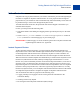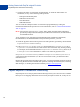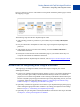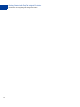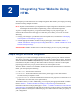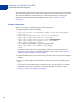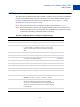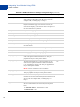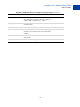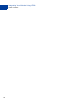Integration Guide
Table Of Contents
- PayPal Intégral Evolution Integration Guide
- About This Guide
- Intended Audience
- Revision History
- Documentation Feedback
- Getting Started with PayPal Intégral Evolution
- Integrating Your Website Using HTML
- Customising Your PayPal Payment Page
- Integrating iFrame in Your Website
- Integrating Your Website Using API
- Testing Your Integration in Sandbox
- Order Processing
- Protecting Buttons by Using Encrypted Website Payments
- Public Key Encryption Used by Encrypted Website Payments
- Setting Up Certificates Before Using Encrypted Website Payments
- Generating Your Private Key Using OpenSSL
- Generating Your Public Certificate Using OpenSSL
- Uploading Your Public Certificate to Your PayPal Account
- Downloading the PayPal Public Certificate from the PayPal Website
- Removing Your Public Certificate
- Using Encrypted Website Payments to Protect Your Payment Buttons
- Blocking Unprotected and Non-encrypted Website Payments
- Optional API Operations
- Moving from PayPal Intégral to PayPal Intégral Evolution
- Error Messages
- Currency Codes
- Index
Getting Started with PayPal Intégral Evolution
Introduction to Integrating with Intégral Evolution
have to re-enter it on your site. This solution can be placed on both the product page as well as
the shopping cart page.
The following steps describe how PayPal Express works.
1. After selecting products to purchase on your website, buyers click Pay with PayPal
button.
2. They are redirected to the PayPal site where they log in using their PayPal login and
password.
3. After logging in, they review the order summary, and click Continue Checkout to
authorise the transaction.
4. The buyers are then returned to the confirmation page on your website where they can
verify the order details and submit the transaction.
For complete details on PayPal Express Checkout, refer to
Express Checkout Integration Guide.
Introduction to Integrating with Intégral Evolution
After signing up for Intégral Evolution, follow these steps to integrate your website
withIntégral Evolution:
1. Connect your website to Intégral Evolution: Identify a point in your website checkout flow
where you want to place a Pay or similar button that the buyer clicks on to initiate the
payment. You can do this using HTML or API. Clicking on this button redirects the buyer’s
browser to PayPal’s payment page for transaction processing. Depending on how you want
to integrate, follow the steps described in Chapter 2, “Integrating Your Website Using
HTML or Chapter 5, “Integrating Your Website Using API.
2. Optionally, customise the appearance and content of your PayPal-hosted payment page by
either sending the appropriate HTTP variables or by editing your PayPal account settings.
Refer to Chapter 3, “Customising Your PayPal Payment Page.
3. Optionally, test your integration in the PayPal Sandbox environment. This step is described
in Chapter 6, “Testing Your Integration in Sandbox.