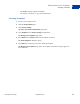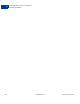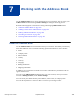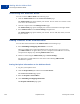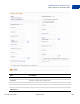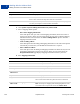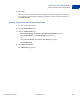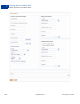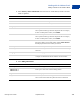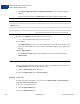User's Guide
Table Of Contents
- Invoicing User’s Guide
- Contents
- Preface
- About Invoicing
- Creating Invoices
- Managing Your Invoices
- Managing Invoice Payments
- Customizing Your Invoice Information
- Working with Invoice Templates
- Working with the Address Book
- Working with Saved Items
- Managing Your Tax Information
- Invoice Administration
Invoicing User’s Guide September 2010 101
Working with Invoice Templates
Managing Templates
6
– Click Edit to change template information.
See “Editing a Template” on page 94 for instructions.
Deleting Templates
1. Log in to your PayPal account.
2. Click the Request Money tab.
3. Click Invoice Settings.
The Enter your contact information page opens.
4. Click Templates in the Invoice Settings navigation list.
The Manage your templates page opens.
5. Select Delete in the Actions column for the template to remove.
The Delete template? dialog box opens.
6. Click Delete to confirm that you want to delete this template.
The Manage your templates page opens. The template you deleted no longer appears in
the template list.