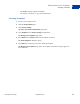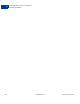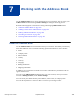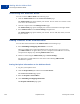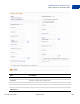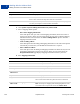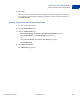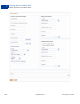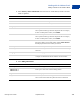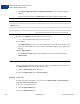User's Guide
Table Of Contents
- Invoicing User’s Guide
- Contents
- Preface
- About Invoicing
- Creating Invoices
- Managing Your Invoices
- Managing Invoice Payments
- Customizing Your Invoice Information
- Working with Invoice Templates
- Working with the Address Book
- Working with Saved Items
- Managing Your Tax Information
- Invoice Administration
Working with the Address Book
Accessing the Address Book
7
104 September 2010 Invoicing User’s Guide
Accessing the Address Book
You can access the Address book in the following ways:
Click the Address book link in the Create a new invoice page.
The Address book page opens and lists your contacts. You can search for a contact or add
a new one to use in the invoice.
Click the recipient name in the Manage Invoices page.
The Address book page opens and displays the contact’s information in the right column.
Select Address book from the Invoice Settings navigation box.
The Address book page opens and lists your contacts. You can add, edit, delete, or search
for your contacts.
Adding Contacts to the Address Book
You can add contact information to the Address book in the following ways:
1. Select Add billing and shipping information in an invoice.
When you complete the recipient information for the current invoice, you can save it to
your Address book to use again. When you enter a recipient’s email address in an invoice,
a drop down list displays any matching Address book entries.
2. Add new contact using the Address book page in Invoice Settings.
You must enter an email address for each contact. All remaining Address book
information is optional.
Saving Recipient Information to the Address Book
1. Log in to your PayPal account.
2. Click the Request Money tab and then click Create Invoice.
The Create a new invoice page opens.
3. Enter the Recipient’s email address.
4. Click Add billing and shipping information.
The Recipient information page opens.