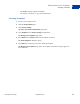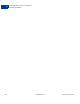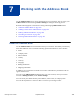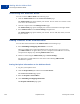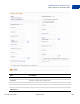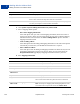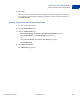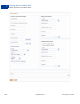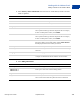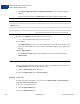User's Guide
Table Of Contents
- Invoicing User’s Guide
- Contents
- Preface
- About Invoicing
- Creating Invoices
- Managing Your Invoices
- Managing Invoice Payments
- Customizing Your Invoice Information
- Working with Invoice Templates
- Working with the Address Book
- Working with Saved Items
- Managing Your Tax Information
- Invoice Administration
Invoicing User’s Guide September 2010 109
Working with the Address Book
Adding Contacts to the Address Book
7
5. Enter Primary contact information. You must enter an email address, but the rest of the
fields are optional.
6. Enter Billing information.
Field Description
Email address Enter the contact’s email address. (Required)
First name Enter the contact’s first or given name.
Last name Enter the contact’s last or family name.
Company Enter the name of contact’s business.
Phone number 1 Enter a phone number.
Select a phone number type from the drop down list. For example,
if this is a mobile phone number, select Mobile.
Phone number 2 Enter a second phone number.
Select a phone number type from the drop down list. For example,
if this is a mobile phone number, select Mobile.
Add more numbers Click to add more numbers if you need more that two numbers for
this contact. When you select this option, another Phone Number
field displays below the last number you entered.
Country Select the country from the drop down list.
Currency Select the currency to use for this contact’s invoices from the drop
down list.
Language Select the language to use for this contact’s invoices.
Additional information Enter any information you want to appear on the invoice. For
example, use this field to track the contact’s account number.
Field Description
Country Select the billing address country from the drop down list.
Address Line 1
Address Line 2
Enter up to 2 lines of the contact’s billing address.
Zip Code Enter the zip or postal code.
City/State Enter the city name for the billing address in the first field.
Select a state code from the drop down list in the second field.