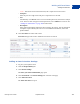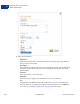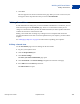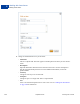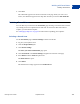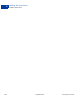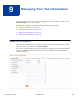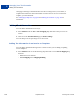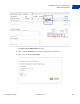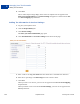User's Guide
Table Of Contents
- Invoicing User’s Guide
- Contents
- Preface
- About Invoicing
- Creating Invoices
- Managing Your Invoices
- Managing Invoice Payments
- Customizing Your Invoice Information
- Working with Invoice Templates
- Working with the Address Book
- Working with Saved Items
- Managing Your Tax Information
- Invoice Administration
Invoicing User’s Guide September 2010 125
Working with Saved Items
Deleting Saved Items
8
7. Click Save.
The edited item appears in the list of saved items on the page. When you create a new
invoice, the edited item appears in the drop down list when you click in Item Name/ID.
Deleting Saved Items
You can delete any saved item in the Saved items page. Deleting a saved item does not affect
any existing invoices or templates that use that item. To remove the deleted item from a
template, you must edit the template.
See “Managing Templates” on page 94 for instructions on updating your templates.
Deleting a Saved Item
Use the Saved items page in Invoice Settings to delete stored items.
1. Log in to your PayPal account.
2. Click the Request Money tab.
3. Click Invoice Settings.
The Enter your contact information page opens.
4. Click Saved Items in the Invoice Settings navigation list at the left of the page.
5. Select Delete from the Action drop down list.
The Delete item box opens.
6. Click Delete.
The deleted item no longer appears in the Saved items list.