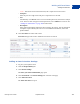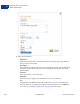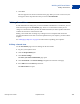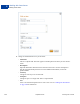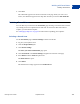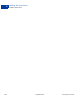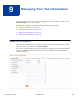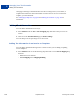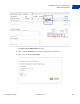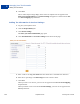User's Guide
Table Of Contents
- Invoicing User’s Guide
- Contents
- Preface
- About Invoicing
- Creating Invoices
- Managing Your Invoices
- Managing Invoice Payments
- Customizing Your Invoice Information
- Working with Invoice Templates
- Working with the Address Book
- Working with Saved Items
- Managing Your Tax Information
- Invoice Administration
Managing Your Tax Information
Adding Tax Information
9
130 September 2010 Invoicing User’s Guide
4. Click Save.
The tax name and percentage display in the invoice or template. The tax appears in the
Enter your tax information page in Invoice Settings and appears as a selection in the Tax
and Tax on shipping drop down lists.
Adding Tax Information in Invoice Settings
1. Log in to your PayPal account.
2. Click the Request Money tab.
3. Click Invoice Settings.
The Enter your contact information page opens.
4. Click Tax information in the Invoice Settings box at the left of the page.
5. Enter a name in an empty Tax name field. Tax names have a maximum of 6 characters.
6. Enter the tax percentage in the Percentage box next to the new name.
7. Click Save.
When you create a new invoice, your new tax rate appears in the Tax and Tax on shipping
drop down lists.
When you add or create a saved item in Invoice Settings, your new tax rate appears in the
Tax drop down list.