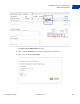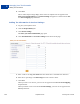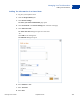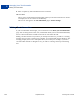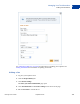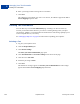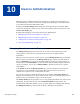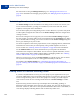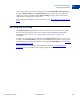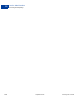User's Guide
Table Of Contents
- Invoicing User’s Guide
- Contents
- Preface
- About Invoicing
- Creating Invoices
- Managing Your Invoices
- Managing Invoice Payments
- Customizing Your Invoice Information
- Working with Invoice Templates
- Working with the Address Book
- Working with Saved Items
- Managing Your Tax Information
- Invoice Administration
Invoice Administration
Maintaining Your Invoice Settings
10
136 September 2010 Invoicing User’s Guide
For instructions on using the Manage Invoices page, see “Managing Your Invoices” on
page 35. For information on managing your payments, see “Managing Invoice Payments” on
page 63.
Maintaining Your Invoice Settings
Use Invoice Settings to store information to use during invoice creation. You can store your
invoice contact information, your logo, tax information, invoice items and costs, invoice
templates, and recipient contact information.
You can add or update your settings during invoice creation. However, if you have many items
to add or update, it might be more efficient to use Invoice Settings to make the changes before
creating an invoice.
Each invoice setting has its own page that you access from the Invoice Settings navigation
box. For example, you add or update invoice item information in the Saved items page. When
you are finished with one setting, you can select another from the Invoice Settings navigation
box or go to another part of your account.
Use invoice templates to store items, payment terms, tax rates, shipping amounts, and discount
information for invoices that you send frequently. Using custom templates saves time at
invoice creation. See
“Working with Invoice Templates” on page 83 for more information.
Use the Address book to store contact information for your recipients. The minimum
information is the recipient’s email address. You can also save optional information, such as
name, company name, phone numbers, billing address, and shipping address. See
“Working
with the Address Book” on page 103 for more information.
When you create invoices, all of your Invoice Settings are available for use. You can choose
one of your stored templates to use as a starting point and modify it from there.
To read more about Invoice Settings, see “Customizing Your Invoice Information” on
page 69, “Working with Saved Items” on page 119, and “Managing Your Tax Information” on
page 127.
Adding Users to Perform Invoicing Tasks
If you have a PayPal Business account, you can let people in your organization access your
account by adding them as users and granting them specific access privileges. You can use this
feature to assign invoicing tasks to one or more people. For example, you could assign the
create invoices task to one user and assign the maintenance of Invoice Settings to another
user.
PayPal invoicing contains controls to prevent multiple users from adding, updating, or
deleting the same information at the same time. For example, two users open the same saved
item. User 1 deletes it, while User 2 enters updated information. When User 2 clicks Save, an
error message displays indicating that the item was deleted by another user.