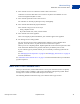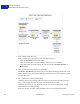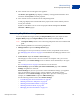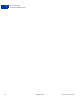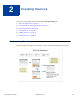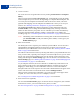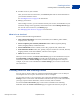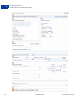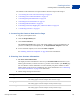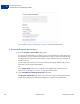User's Guide
Table Of Contents
- Invoicing User’s Guide
- Contents
- Preface
- About Invoicing
- Creating Invoices
- Managing Your Invoices
- Managing Invoice Payments
- Customizing Your Invoice Information
- Working with Invoice Templates
- Working with the Address Book
- Working with Saved Items
- Managing Your Tax Information
- Invoice Administration
Creating Invoices
The Invoicing Process
2
16 September 2010 Invoicing User’s Guide
1. Create an invoice.
You create an invoice for goods and services by clicking Create Invoice from Request
Money.
When you first open the Create a new invoice page, it automatically selects the default
invoice template for your account. In the beginning, it is a PayPal-defined template. You
can create your own templates and customize some of the invoice entries, such as the
payment terms shipping cost. The template also identifies the currency to use for your
invoices. See
“Working with Invoice Templates” on page 83 for instructions.
The Create a new invoice page displays the primary contact information from your
Account Profile. You can change the information displayed by selecting an alternate
address or email stored in your profile. You can customize your contact information by
specifying what information to display, adding a web site URL or fax number, and
including a logo. See
“Customizing Your Invoice Information” on page 69 for instructions.
NOTE: Customizing contact information in invoicing does not affect the information in
your Account Profile. To edit your address, phone number, or email, go to your
Profile Summary page.
2. Enter invoice details.
You identify the invoice recipient (your customer) by email address. You can also enter
optional billing and shipping addresses for the invoice recipient. You can store this
information in your address book to use in future invoices. See
“Working with the Address
Book” on page 103 for instructions.
You add one or more items to invoice by entering item names or your product IDs. For each
item, you enter a date, a quantity, and a unit price. If an item is subject to tax, you can select
the rate. You can store item information for reuse by clicking a link on the invoice or by
adding items through the Invoice Settings page. You can also store tax information in the
Invoice Settings page. See
“Working with Saved Items” on page 119 and “Managing Your
Tax Information” on page 127 for instructions.
As you complete each item, the invoice amounts are automatically calculated. You can
apply a discount to the invoice, add a shipping/handling fee, and add a tax rate for the
shipping fee. Other things you can include in the invoice are a terms and conditions
description and a note to the recipient. You can include a memo that does not appear on the
invoice and can be used as an advanced search criteria in Manage Invoices.
When you have entered invoice information, you can preview how it will appear to the
recipient, save it for a later time, save it as a template, or close it.
See “Creating Invoices and Entering Details” on page 17 for instructions.
3. Preview the invoice (optional).
You can use the Preview invoice page to see how the invoice will appear to your customer.
From Preview invoice, you can send the invoice, print it, or edit it.
See “Previewing Invoices” on page 28 and “Printing Invoices” on page 32 for instructions.