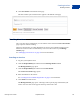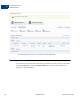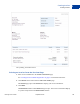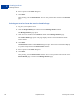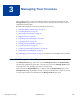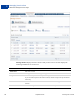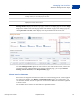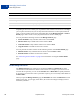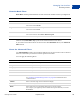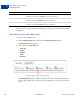User's Guide
Table Of Contents
- Invoicing User’s Guide
- Contents
- Preface
- About Invoicing
- Creating Invoices
- Managing Your Invoices
- Managing Invoice Payments
- Customizing Your Invoice Information
- Working with Invoice Templates
- Working with the Address Book
- Working with Saved Items
- Managing Your Tax Information
- Invoice Administration
Managing Your Invoices
Searching Invoices
3
38 September 2010 Invoicing User’s Guide
Depending on an invoice’s status, you can perform certain actions on an invoice. For example,
you can print all invoices, but you can only edit invoices that have not been paid, marked as
paid, or canceled. Some actions can be performed either on the Manage Invoices or Invoice
details pages. Other actions can only be performed on the Invoice details page.
You can perform the following actions on the Manage Invoices page:
Send a Reminder: Only available when invoice status is Sent.
Mark as Paid: Only available when invoice status is Sent.
Cancel the invoice: Only available when invoice status is Sent.
Copy the invoice: Available for all invoice statuses.
You can perform all of these actions and the following actions on the Invoice details page:
Edit the invoice: Only available when the invoice status is Draft or Sent.
Print the invoice: Available for all invoice statuses.
See “Reviewing Invoice Details” on page 42 for instructions on using the Invoice details
page.
Searching Invoices
The Manage Invoices page contains two search filters: Basic and Advanced. Use these
search filters to find invoices that match certain criteria. For example, if you want to see all
invoices that are past due, you can use the Past due filter in Basic filter to quickly find them.
If you want to see all invoices sent to a particular recipient, you can search by email address in
Advance filter.
When you open the Manage Invoices page, the Basic filter selections and All Active invoices
display in the page. As you apply search filters, the invoice list changes to display invoices
that match your filter.
Status Description
Canceled Invoice was canceled.
Draft Invoice was created and saved. It was not sent to the recipient.
Marked as paid Invoice was manually marked as paid.
Paid Invoice was paid by a PayPal account holder.
Sent Invoice was sent.