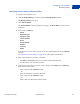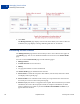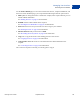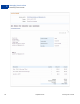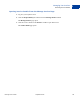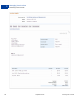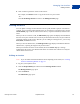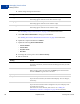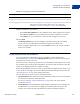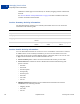User's Guide
Table Of Contents
- Invoicing User’s Guide
- Contents
- Preface
- About Invoicing
- Creating Invoices
- Managing Your Invoices
- Managing Invoice Payments
- Customizing Your Invoice Information
- Working with Invoice Templates
- Working with the Address Book
- Working with Saved Items
- Managing Your Tax Information
- Invoice Administration
Managing Your Invoices
Editing Invoices
3
48 September 2010 Invoicing User’s Guide
4. Add or change the logo for the invoice.
See “Including a Logo in Your Invoices” on page 74 for detailed instructions.
5. Click Edit contact information to change your information.
See “Editing Your Contact Information in an Invoice” on page 70 for instructions.
6. Update the recipient information in Send to.
7. Update the following Invoice information:
– Invoice number
– Invoice date
– Payment terms
– Due date
8. To change the currency, select one in Select currency.
9. Edit or add items.
Setting Action
Add logo Click to add a logo.
This setting appears when the invoice does not have a logo.
Change logo Click to use a different logo.
This setting appears when the invoice contains a logo.
Remove logo Click to delete the logo.
This setting appears when the invoice contains a logo.
Setting Action
Item name/ID Enter the item name.
If you have saved items, select one from the list that appears when you click
in the field.
Date Enter the Date for the item.
When you tab or click in the date field, a Calendar opens. Select the date
from the Calendar or type the date in the field.
Quantity Enter the number of items.
Unit price Enter the unit price.
If you selected a saved item, the stored amount displays. You can change it,
if necessary.
Tax Select the tax for this item.
If you selected a saved item with an assigned tax rate, the tax displays. You
can change it, if necessary.
If the correct tax rate is not listed, add a new tax. See “Adding Tax
Information in an Invoice or Template” on page 128 for instructions.