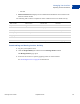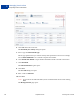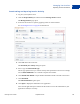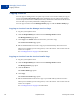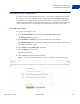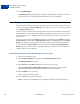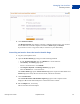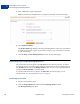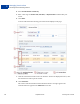User's Guide
Table Of Contents
- Invoicing User’s Guide
- Contents
- Preface
- About Invoicing
- Creating Invoices
- Managing Your Invoices
- Managing Invoice Payments
- Customizing Your Invoice Information
- Working with Invoice Templates
- Working with the Address Book
- Working with Saved Items
- Managing Your Tax Information
- Invoice Administration
Managing Your Invoices
Archiving and Unarchiving Invoices
3
58 September 2010 Invoicing User’s Guide
5. Enter a Note to the recipient. (Optional)
Note text cannot exceed 1,000 characters. It appears in the body of the email message.
6. Click Send Cancelation.
The Invoice details page displays a message confirming that the invoice was canceled and
an email was sent to the recipient. If you chose to receive a copy of the email, it will arrive
in your email shortly.
7. Click Go to log or Go to Manage Invoices to return to your starting page.
Archiving and Unarchiving Invoices
All invoices that you create appear in the All Active invoices list. You can store, or archive,
invoices that you are not actively using. When you archive invoices, they no longer appear in
the All Active invoices list in the Manage Invoices page. You can see your archived invoices
by using an Advanced Filter to search for them.
If you want archived invoices to appear in the All Active invoices list again, you can
unarchive them. See
“Unarchiving an Invoice” on page 59.
Archiving an Invoice
1. Log in to your PayPal account.
2. Click the Request Money tab and then click the Manage Invoices subtab.
The Manage invoices page opens.