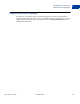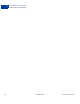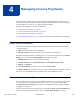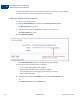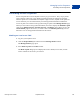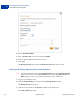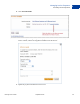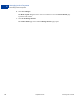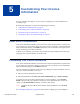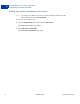User's Guide
Table Of Contents
- Invoicing User’s Guide
- Contents
- Preface
- About Invoicing
- Creating Invoices
- Managing Your Invoices
- Managing Invoice Payments
- Customizing Your Invoice Information
- Working with Invoice Templates
- Working with the Address Book
- Working with Saved Items
- Managing Your Tax Information
- Invoice Administration
Invoicing User’s Guide September 2010 65
Managing Invoice Payments
Recording Invoice Payments
4
Recording Invoice Payments
Invoice recipients do not need a PayPal account to pay your invoices. They can pay online
using a debit or credit card, or pay offline by mailing payments or making wire transfers.
When recipients use a method other than PayPal to pay an invoice, PayPal cannot update the
invoice status for you. You must manually record the payment information and mark the
invoice as paid. You record an invoice payment using an option on the Manage Invoices page.
When you enter and save the payment information, the invoice displays the Marked as paid
status on the Manage Invoices, Account Overview, and History pages. When you view the
Invoice details page for the invoice, it contains a link to the Mark as paid dialog box. Use
this link to view or edit payment information for this invoice.
Marking an Invoice as Paid
1. Log in to your PayPal account.
2. Click the Request Money tab and then click the Manage Invoices subtab.
The Manage invoices page opens.
3. Select Mark as paid in the Action column.
The Mark as paid dialog opens. It displays the invoice number, invoice date, and the
invoice amount for the invoice you selected.