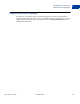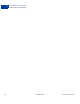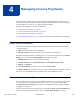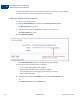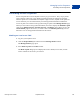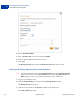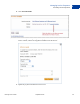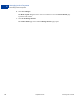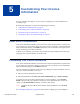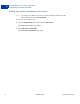User's Guide
Table Of Contents
- Invoicing User’s Guide
- Contents
- Preface
- About Invoicing
- Creating Invoices
- Managing Your Invoices
- Managing Invoice Payments
- Customizing Your Invoice Information
- Working with Invoice Templates
- Working with the Address Book
- Working with Saved Items
- Managing Your Tax Information
- Invoice Administration
Invoicing User’s Guide September 2010 69
5
Customizing Your Invoice
Information
You can customize what appears on your invoices by editing your contact information or
including a logo.
Read the following topics to learn about customizing your invoices.
“About Invoice Customization” on page 69
“Customizing Your Contact Information” on page 69
“Including a Logo in Your Invoices” on page 74
“Including a Logo on Your Payment Page” on page 79
About Invoice Customization
Your contact information identifies you as the invoice sender and provides the recipient with a
way to contact you, if necessary. When you create an invoice, the invoice contact information
fields automatically display your Profile information. You can customize what appears on the
invoice by editing your contact information.
Another way to customize your invoices is to include your logo. Sending invoices with your
logo helps your recipients identify you as the sender.
Customizing Your Contact Information
Your contact information identifies you as the invoice sender and provides the recipient with a
way to contact you if necessary. When you create an invoice, the invoice contact information
fields automatically display your Profile information.
You can customize what appears on the invoice by editing your contact information. You can
edit your contact information in two ways:
1. Edit your contact information in an invoice.
2. Edit the information in the Enter your contact information page in Invoice Settings.
Any edits you save do not affect existing invoices, invoice templates, or your Account
Profile. You must edit your templates to change the contact information they contain. To
change your Account Profile information, you must edit it directly.
NOTE: You must edit your address, phone number, and email address in your Account
Profile.
See “Managing Templates” on page 94 for instructions on editing your invoice templates.