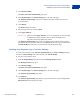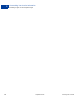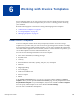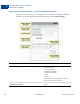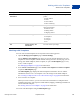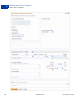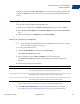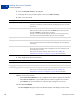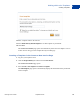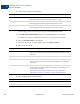User's Guide
Table Of Contents
- Invoicing User’s Guide
- Contents
- Preface
- About Invoicing
- Creating Invoices
- Managing Your Invoices
- Managing Invoice Payments
- Customizing Your Invoice Information
- Working with Invoice Templates
- Working with the Address Book
- Working with Saved Items
- Managing Your Tax Information
- Invoice Administration
Invoicing User’s Guide September 2010 85
Working with Invoice Templates
About Invoice Templates
6
Working with Templates
You can create and edit templates at several points in the invoicing process.
Open the Manage your templates page in Invoice Settings.
Use the Manage your templates page when you want to perform maintenance on your
templates or to view template contents without creating an invoice. On this page you can
change your default template, delete a template, or open an Edit template page to view,
create, or edit a template.
See “Managing Templates” on page 94 for instructions.
In the Create a new invoice page, select Create a new template from Select a template
to open the Edit template page.
The Edit template page displays the default template’s information. You can edit the
information and save it as a new template or save the changes to the default template.
See “Creating a Template in the Create a New Invoice Page” on page 89 for instructions.
Save an invoice as a template.
When you create an invoice, you can save the invoice information in a template before
completing the invoice. The recipient’s email address, shipping, and billing information is
not saved with the template.
See “Saving an Invoice as a Template” on page 87 for instructions.
You create and edit templates using the Edit template page.
Your contact
information
Account Profile Displays the following information from your
profile:
Email address
Name
Street address
Phone number(s)
Send to Invoice Settings: Address book Recipient’s email address and the following
optional information:
Business name
Billing address
Shipping address
Item information Invoice Settings: Saved items Item name and one or more of the following:
Description
Currency
Unit price
Tax
Tax Invoice Settings: Tax
information
Tax name and tax percentage.
Setting From Stored Information