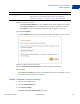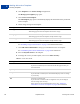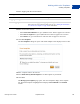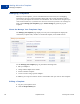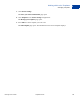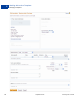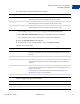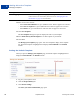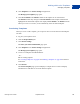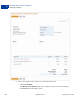User's Guide
Table Of Contents
- Invoicing User’s Guide
- Contents
- Preface
- About Invoicing
- Creating Invoices
- Managing Your Invoices
- Managing Invoice Payments
- Customizing Your Invoice Information
- Working with Invoice Templates
- Working with the Address Book
- Working with Saved Items
- Managing Your Tax Information
- Invoice Administration
Invoicing User’s Guide September 2010 91
Working with Invoice Templates
Creating Templates
6
10.Enter invoice notes and text:
–Enter Terms and conditions text, up to 1,000 characters. This text appears on an invoice.
–Enter Note to recipient text, up to 1,000 characters. This text appears on an invoice.
–Enter Memo text, up to 150 characters. This text does not appear on an invoice.
11. Click Save Template.
The Save template dialog box opens. The default template name displays in the text box.
12.Enter a template name in the text box.
13.Select Make this my default template to use this template as your default.
14.Click Save.
The Create a new invoice page opens and automatically selects the new template. You can
now send an invoice using your new template.
Adding a Template in Invoice Settings
1. Log in to your PayPal account.
2. Click the Request Money tab.
3. Click Invoice Settings.
The Enter your contact information page opens.
Tax on shipping Select the tax to apply to the shipping or handling fee.
If the correct tax rate is not listed, add a new tax. See “Adding Tax
Information in an Invoice or Template” on page 128 for instructions.
Setting Action