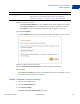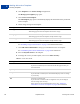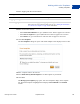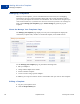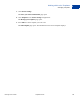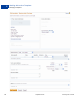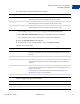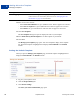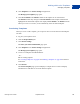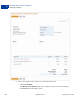User's Guide
Table Of Contents
- Invoicing User’s Guide
- Contents
- Preface
- About Invoicing
- Creating Invoices
- Managing Your Invoices
- Managing Invoice Payments
- Customizing Your Invoice Information
- Working with Invoice Templates
- Working with the Address Book
- Working with Saved Items
- Managing Your Tax Information
- Invoice Administration
Invoicing User’s Guide September 2010 97
Working with Invoice Templates
Managing Templates
6
6. Add or change the logo included with the template.
See “Including a Logo in Your Invoices” on page 74 for detailed instructions.
7. Click Edit contact information to change your information for the new template.
See “Customizing Your Contact Information” on page 69 for instructions.
8. Select the Payment terms for the template.
9. To change the currency for this template, select one in Select currency.
10.Add, edit, or delete items.
11. Enter shipping and discount information:
Setting Action
Add logo Click to add a logo to the template.
This setting appears when the template does not have a logo.
Change logo Click to use a different logo.
This setting appears when the template already contains a logo.
Remove logo Click to delete the logo.
This setting appears when the template already contains a logo.
Setting Action
Item name/ID Enter the item name.
If you have saved items, select one from the list that appears when you click in
the field.
Quantity Enter the number of items.
Unit price Enter the unit price.
If you selected a saved item, the stored amount displays. You can change it, if
necessary.
Tax Select the tax for this item.
If you selected a saved item with an assigned tax rate, the tax displays. You can
change it, if necessary.
If the correct tax rate is not listed, add a new tax. See “Managing Your Tax
Information” on page 127 for instructions.
Delete row Click to delete the entire row for the item.
Setting Action
Discount Enter a number and select a discount type.
Shipping/handling Enter an amount.