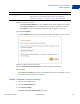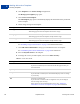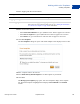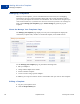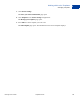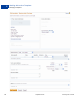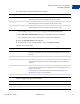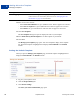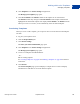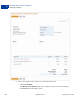User's Guide
Table Of Contents
- Invoicing User’s Guide
- Contents
- Preface
- About Invoicing
- Creating Invoices
- Managing Your Invoices
- Managing Invoice Payments
- Customizing Your Invoice Information
- Working with Invoice Templates
- Working with the Address Book
- Working with Saved Items
- Managing Your Tax Information
- Invoice Administration
Invoicing User’s Guide September 2010 99
Working with Invoice Templates
Managing Templates
6
4. Click Templates in the Invoice Settings navigation list.
The Manage your templates page opens.
5. Click Set as default in the Default column for the template to use as the default.
The Default column entry changes to Current default and the template information is
highlighted. The old default template now displays Set as default in the Default column.
When you create a new invoice, it will automatically select the default template.
Previewing Templates
When you create or edit a template, you can preview how an invoice based on that template
will look.
1. Log in to your PayPal account.
2. Click the Request Money tab.
3. Click Invoice Settings.
The Enter your contact information page opens.
4. Click Templates in the Invoice Settings navigation list.
The Manage your templates page opens.
5. Create a new template and add information.
- Or -
Edit an existing template.
See “Creating Templates” on page 87 and “Editing a Template” on page 94 for detailed
instructions.
6. Click Preview.
The Preview template page opens and displays a sample invoice. It does not display
information for fields that are not saved with the template.