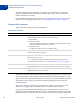User Guide
Table Of Contents
- Mass Payments User Guide
- Contents
- Preface
- Mass Payments Overview
- Using Mass Payments in Your PayPal Account
- Using the Mass Payments API
- Mass Payments Reporting
- About Mass Payments Reporting
- Using the Reports Dashboard to Review Mass Payment Transactions
- Using Account History to Review Mass Payment Transactions
- Viewing Transaction Logs
- Downloading History Logs
- Receiving Instant Payment Notifications for Mass Payments
- Using the Settlement Report and the Transaction Detail Report
- Best Practices and FAQs for Mass Payments
- Mass Payments FAQs
- Is there a fee to send Mass Payments?
- How much money can I send?
- What countries can receive Mass Payments?
- Can I send money in different currencies?
- How do I confirm the receipt of payments?
- How do I cancel an individual payment?
- A recipient told me that payment was not received. What could be the problem?
- What does it mean if a mass payment is “Processing, Denied, Processed or Completed” in my transaction history?
- Mass Payments FAQs
- Currencies and Currency Codes
Using Mass Payments in Your PayPal Account
Creating the Payment File
2
14 January 2013 Mass Payments User Guide
Preparing the Payment File
Before starting, collect your recipient information. Use the following instructions to create a
Mass Payments file.
1. Choose how you will generate the payment file.
You can use a notepad, database, or a spreadsheet application like Microsoft Excel.
2. Arrange your recipient information.
Let’s say you want to use Microsoft Excel to arrange your data. Each row in your
spreadsheet should contain the data for one recipient, divided into five columns.
Optionally, the first row in the Mass Payments file can be treated as a header.
From left to right, enter the recipient’s identifier (such as an email address), the payment
amount, and the 3-letter currency code. The first three columns are required. The fourth
and fifth columns are optional and can be used for your internal tracking or for adding a
note to the recipient.
Here’s an example of how the data could be arranged.
NOTE: Some countries have restrictions on sending and receiving their currency. If your
payment file entries do not fall within those restrictions, you will get an error
message. See “Countries with Currency Restrictions” on page 13 for a description
of those limitations.
3. Generate the file.
For example, to generate a Mass Payments file from Excel, save the file as Text (tab-
delimited) or CSV (comma delimited). If you are using a different software application,
make sure the program you are using allows you to save in the tab-delimited format.
Here is an example of a Text (tab-delimited) file:
name1@email.com 10.00 USD masspay_001 Thanks for your business!
name2@email.com 10.00 USD masspay_002 Here is your payment.
name3@email.com 10.00 USD masspay_003
name4@email.com 10.00 USD masspay_004
name5@email.com 10.00 USD masspay_005
NOTE: You can have only one recipient type and one currency type in a payment file. If you
need to send payments to different recipient types or multiple currencies, you must
create separate payment files.
Recipient ID Payment Currency Customer ID Note
mbrown@mycompany.com
10.00 USD ID001 Thanks for your business!