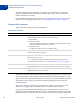User Guide
Table Of Contents
- Mass Payments User Guide
- Contents
- Preface
- Mass Payments Overview
- Using Mass Payments in Your PayPal Account
- Using the Mass Payments API
- Mass Payments Reporting
- About Mass Payments Reporting
- Using the Reports Dashboard to Review Mass Payment Transactions
- Using Account History to Review Mass Payment Transactions
- Viewing Transaction Logs
- Downloading History Logs
- Receiving Instant Payment Notifications for Mass Payments
- Using the Settlement Report and the Transaction Detail Report
- Best Practices and FAQs for Mass Payments
- Mass Payments FAQs
- Is there a fee to send Mass Payments?
- How much money can I send?
- What countries can receive Mass Payments?
- Can I send money in different currencies?
- How do I confirm the receipt of payments?
- How do I cancel an individual payment?
- A recipient told me that payment was not received. What could be the problem?
- What does it mean if a mass payment is “Processing, Denied, Processed or Completed” in my transaction history?
- Mass Payments FAQs
- Currencies and Currency Codes
Using Mass Payments in Your PayPal Account
Uploading a Payment File
2
16 January 2013 Mass Payments User Guide
1. Open the Mass Payment page.
2. Choose a category in the My recipients are identified by field that matches type of
recipient ID you used. Choose Email address, Phone number, or PayPal customer ID.
3. (Optional) Customize the Mass Payments email message by entering text in the Email
subject field and the Message to Recipient text box.
4. Click Upload.
In the Open dialog box, select your payment file and click Open.
5. Click Review.
PayPal scans your payment file for errors. If the file is valid, the Mass Payment page
displays the Review and send payment information and the associated fees.
6. Review the displayed information. You can also preview the email message that the
recipients receive by clicking Preview in the Email to recipients area.
To edit the Mass Payments email message, click Make Changes. The Mass Payment page
opens letting you make changes to the Mass Payments request.
7. Click Submit to start the Mass Payments processing.
The Mass Payment page displays the Thank you. Your Mass Payment has been
submitted message. PayPal notifies you when the payments have been sent.
From this page, you can click links to
– View the details of the Mass Payments transaction
– Submit another Mass Payments request
– Go to your Account Overview
Uploading the Mass Payments File (No Reports Subtab)
Use these instructions if you do not see Reports in the subtab area of the My Account
Overview page. If Reports is present, see “Uploading the Mass Payments File (Reports
Subtab Present)” on page 15 for uploading instructions.
1. Open the Mass Payment page.
2. Enter the pathname for your payment file in the Attach Mass Payment File field, or click
Browse to locate the file on your computer.
3. Choose the category in the Recipient Type field that matches the type of recipient ID you
used. Choose Email address, Phone Number, or User ID.
4. (Optional) Customize the Mass Payments email message by entering text in the Email
Subject field and the Note text box.