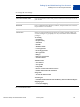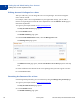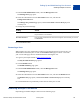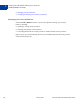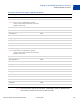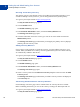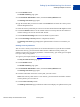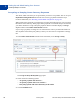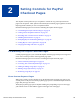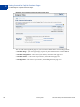Setup and Administration Guide
Table Of Contents
Merchant Setup and Administration Guide January 2010 27
Setting Up and Administering Your Account
Handling Multiple Currencies
1
2. Click the Profile subtab.
The Profile Summary page opens.
3. In the Financial Information column, click the Currency Balances link.
The Manage Currencies page opens.
4. Type the amount that you want to transfer in the From field and select the currency name
from the dropdown menu.
5. Select the currency name that you want to receive the amount from the To dropdown menu.
6. Click the Calculate button to see the amount in the new currency that will be transferred
and the exchange rate used to calculate that amount.
7. Click the Review Exchange button to see the details of your transfer.
8. Click the Exchange Currency button to complete the transfer.
The Manage Currencies page displays the updated balances for the two currencies you
used.
Closing Currency Balances
You can close a currency only if there are no funds in that balance. If you still have available
funds in that currency, you must transfer those funds to a different currency before you
continue. If you receive any future payments in a closed currency, you will be given an option
to accept or deny each payment.
1. Log in to your PayPal website at
https://www.paypal.com.
The My Account Overview page opens.
2. Click the Profile subtab.
The Profile Summary page opens.
3. In the Financial Information column, click the Currency Balances link.
The Manage Currencies page opens.
4. Click the radio button next to the currency that you want to close.
Note: If the currency does not have a zero balance, you must transfer all funds to another
currency before you can remove it.
5. Click the Close Currency button.
The Manage Currencies page confirms the removal and displays an updated currency list.