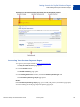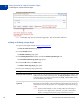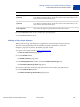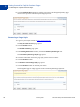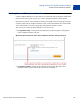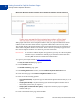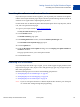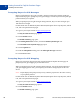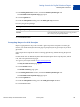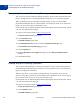Setup and Administration Guide
Table Of Contents
Setting Controls for PayPal Checkout Pages
Co-Branding the PayPal Checkout Pages
2
32 January 2010 Merchant Setup and Administration Guide
Custom Payment Page Styles
NOTE: The PayPal page style is a permanent page style. You cannot edit or remove it.
Adding or Editing a Page Style
1. Log in to your PayPal website at https://www.paypal.com.
The My Account Overview page opens.
2. Click the Profile subtab.
The Profile Summary page opens.
3. In the Selling Preferences column, click the Custom Payment Pages link.
The Custom Payment Page Styles page opens.
4. Click the Add button or the Edit button.
The Edit Custom Page Style page opens.
5. Enter your custom page style preferences.
Setting Action
Page Style Name (required) Enter a name up to 30 characters long. The name can contain letters, numbers, and
underscores, but no other symbols or spaces. The Page Style Name is used to refer
to the page style in your PayPal account and in the
page_style HTML variable
for your Website Payment buttons.
Header Image URL
(optional)
Enter the URL for an image that should appear at the top left of the payment page.
Maximum size of the image is 750 pixels wide by 90 pixels high; larger images are
reduced to this size. The image must be in a valid graphics format such as gif, jpg,
or png.
NOTE: PayPal recommends that you enter an image URL only if the image is
stored on a secure (https) server. Otherwise, your payer’s web browser
displays a message that the payment page contains insecure items.