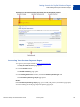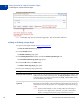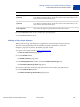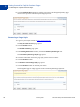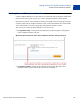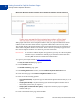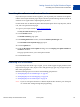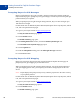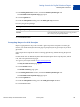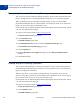Setup and Administration Guide
Table Of Contents
Merchant Setup and Administration Guide January 2010 33
Setting Controls for PayPal Checkout Pages
Co-Branding the PayPal Checkout Pages
2
6. Click the Preview button to view a mock-up of your page style.
7. Click the Save button to save it.
Making a Page Style Primary
When you make a page style primary, it is applied to all checkout pages unless you specify
otherwise in the programming code of individual payment transactions. If you do not
designate a page style as primary, the PayPal page style is used.
1. Log in to your PayPal website at
https://www.paypal.com.
The My Account Overview page opens.
2. Click the Profile subtab.
The Profile Summary page opens.
3. In the Selling Preferences column, click the Custom Payment Pages link.
The Custom Payment Page Styles page opens.
4. Click the radio button next to the page style you that want to make your primary style.
5. Click the Make Primary button.
The Make Custom Page Style Primary page opens.
Header Background Color
(optional)
Enter the border color for the header using HTML hex code. The color code must
be six digits long and should not contain the # symbol. The header border is a two-
pixel perimeter around the header space.
Header Border Color
(optional)
Enter the border color for the header using HTML hex code. The color code must
be six digits long and should not contain the # symbol. The header border is a two-
pixel perimeter around the header space.
Payment Flow Background
Color (optional)
Enter the background color for the payment page using HTML hex code. The color
code must be six digits long and should not contain the # symbol.
Setting Action