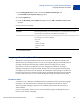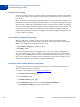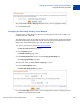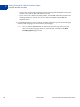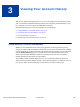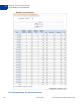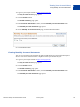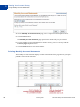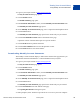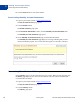Setup and Administration Guide
Table Of Contents
Merchant Setup and Administration Guide January 2010 43
Setting Controls for PayPal Checkout Pages
Language Encoding Your Data
2
4. From the Your website’s language dropdown menu, select an appropriate setting.
5. Click the Save button.
Changing the Encoding Used by Your Website
Changing your encoding changes the character encoding scheme used on your website, such
as UTF-8, EUC-JP, or KOI8-R.
You might need to select the encoding for data that your website sends to PayPal with Website
Payments Standard buttons separately from the data sent by PayPal through Instant Payment
Notification, downloadable history logs, and email notifications.
1. Log in to your PayPal account at
https://www.paypal.com.
The My Account Overview page opens.
2. Click the Profile subtab.
The Profile Summary page opens.
3. In the Selling Preferences column, click the Language Encoding link.
The Language Encoding page opens.
4. Ensure that setting for Your website’s language is correct.
5. Click the More Options button.
The More Encoding Options page opens.
6. From the Encoding dropdown menu, select the appropriate character encoding scheme for
data that your website sends to PayPal.