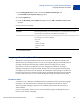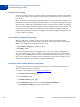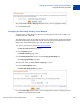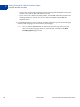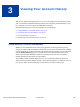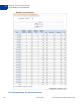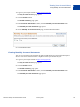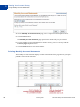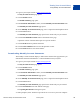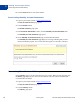Setup and Administration Guide
Table Of Contents
Viewing Your Account History
Accessing Your Account History
3
50 January 2010 Merchant Setup and Administration Guide
8. Click the Done button to close the statement.
Deactivating Monthly Account Statements
1. Log in to your PayPal website at https://www.paypal.com.
The My Account Overview page opens.
2. Click the Profile subtab.
The Profile Summary page opens.
3. In the Financial Information column, click the Monthly Account Statements link.
The Monthly Account Statements page opens.
4. On the Monthly Account Statements page, click the No radio button.
The Monthly Account Statements page displays a message indicating that you have
deactivated monthly reports. You can reactivate the reports at a later time, if desired.
5. Click the Back to Profile Summary link.
Accessing Your Account History
Use the History page to see the transactions for your account. When you first open the page,
the History page displays your current account balance and a list of the transactions that
occurred in the last 30 days.
1. Log in to your PayPal website at
https://www.paypal.com.
The My Account Overview page opens.
2. Click the History subtab.
The History page opens.