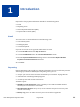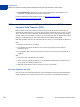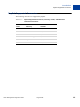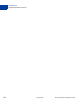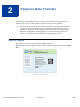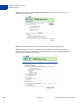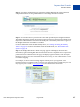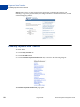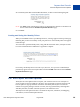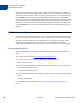Integration Guide
Table Of Contents
- Preface
- Introduction
- Payment Data Transfer
- Instant Payment Notification (IPN)
- Downloadable History Log
- IPN and PDT Variables
- Data Type, Maximum Field Lengths, and URL Encoding
- About These Tables of Variables
- test_ipn Variable in Sandbox
- IPN Variables in All Posts
- Buyer Information
- Basic Information
- Advanced and Custom Information
- Shopping Cart Information
- Currency and Currency Exchange
- Auctions
- Mass Payment
- Subscriptions Variables
- Dispute Notification Variables
- PDT-Specific Variables
- Downloadable History Log Columns and Values
- Country Codes
Order Management Integration Guide August 2005 17
Payment Data Transfer
How PDT Works
Step 5: A payment confirmation page appears that informs Bob that his payment has been
completed and that he is being redirected back to the Widget Warehouse website.
Step 6: A transaction token is passed to the return URL provided by the Widget Warehouse.
The Widget Warehouse fetches the transaction token and retrieves the transaction details from
PayPal via an HTTP POST. Included in the HTTP post is the identity token that was given to
the Widget Warehouse when PDT was enabled.
For more information about the PDT identity token, see “Getting and Using the Identity
Token” on page 19. For more information about the HTTP POST, see “PDT Notification
Synch” on page 20.
Step 7: The Widget Warehouse's Thank You page appears and displays the transaction
information, again informing Bob that his transaction has been completed and a receipt for the
purchase has been emailed to him. The page also displays payment details, a link to PayPal
that Bob can use to view more transaction details if necessary, as well as links that he can use
to continue shopping.
For example, as shown in the following diagram: Thank you for your payment. Your
transaction has been completed, and a receipt for your purchase has been emailed to you. You
may log into your account at
www.paypal.com to view details of this transaction.