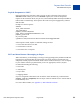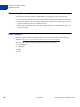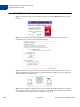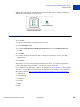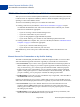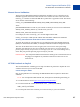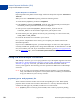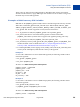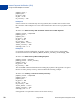Integration Guide
Table Of Contents
- Preface
- Introduction
- Payment Data Transfer
- Instant Payment Notification (IPN)
- Downloadable History Log
- IPN and PDT Variables
- Data Type, Maximum Field Lengths, and URL Encoding
- About These Tables of Variables
- test_ipn Variable in Sandbox
- IPN Variables in All Posts
- Buyer Information
- Basic Information
- Advanced and Custom Information
- Shopping Cart Information
- Currency and Currency Exchange
- Auctions
- Mass Payment
- Subscriptions Variables
- Dispute Notification Variables
- PDT-Specific Variables
- Downloadable History Log Columns and Values
- Country Codes
Order Management Integration Guide August 2005 25
Instant Payment Notification (IPN)
Setting Up IPN
Step 5: After verifying the correctness of the data from IPN, you can update your database
with the IPN data and process the purchase.
Setting Up IPN
To set up IPN:
1. Log in to your Business or Premier PayPal account.
2. Click the Profile subtab.
3. Click the Instant Payment Notification Preferences link in the Selling Preferences
column.
4. Click Edit.
5. Click the checkbox and enter the URL at which you would like to receive your IPN
Notifications.
6. Click Save.
Alternatively, you can activate IPN by including the notify_url field in your PayPal
button. This field specifies the URL of a script that can process the IPN.
For a complete list of IPN fields, variables, and sample code, see Appendix A, “IPN and PDT
Variables.” Code samples for the following development environments are also available on
the PayPal website at
http://www.paypal.com/cgi-bin/webscr?cmd=p/xcl/rec/ipn-code-outside:
z ASP.Net/C#
z ASP/VBScript
z ColdFusion
z Java/JSP
z PERL
z PHP