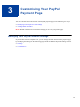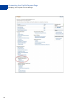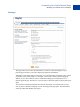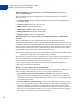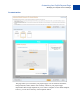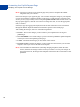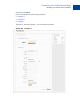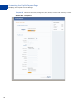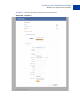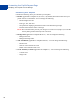Integration Guide
Table Of Contents
- Website Payments Pro Hosted Solution Integration Guide
- About This Guide
- Intended Audience
- Revision History
- Documentation Feedback
- Getting Started with Website Payments Pro Hosted Solution
- Integrating Your Website Using HTML
- Customising Your PayPal Payment Page
- Integrating iFrame in Your Website
- Integrating Your Website Using API
- Testing Your Integration in Sandbox
- Order Processing
- Protecting Buttons by Using Encrypted Website Payments
- Public Key Encryption Used by Encrypted Website Payments
- Setting Up Certificates Before Using Encrypted Website Payments
- Generating Your Private Key Using OpenSSL
- Generating Your Public Certificate Using OpenSSL
- Uploading Your Public Certificate to Your PayPal Account
- Downloading the PayPal Public Certificate from the PayPal Website
- Removing Your Public Certificate
- Using Encrypted Website Payments to Protect Your Payment Buttons
- Blocking Unprotected and Non-encrypted Website Payments
- Optional API Operations
- Moving from Website Payments Standard to Hosted Solution
- Error Messages
- Currency Codes
- Index
Customising Your PayPal Payment Page
Modifying Your PayPal Account Settings
26
N OTE: Your buyers will not see the payment page until you have completed the HTML
integration with your website.
Preview the design of your payment page. You can either change the design of your template,
or select and customise a different template on this page. To make changes, left-click on the
section you are trying to modify or the corresponding Click to Edit button for that section. On
the pop-up that appears, click the color selector to change the color, or enter the appropriate
URL, as needed.
If the buyer pays by logging into PayPal, the look and feel of that flow can be customised
through the Website Payment Standard customisation options on the Profile page.
After making the changes, click one of the following buttons:
Preview - Preview the changes you have made to your template before saving and
publishing it.
Save and Publish - Save all the changes you have made and publish the updated template.
Your buyers will see the updated payment page.
Cancel - Discard all the changes you have made in this session.
Previous Version - Discard all changes you have made since the last time you saved the
template. Your buyers will see the last saved template.
N OTE: You must make all modifications (including changing templates) within the same
session, otherwise all changes will be lost and you will have to redo your changes. If
the session times out, the design of the template will remain at the version that was last
published.