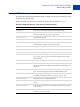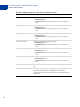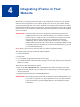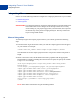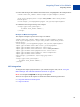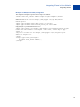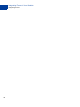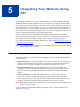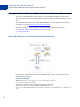Integration Guide
Table Of Contents
- Website Payments Pro Hosted Solution Integration Guide
- About This Guide
- Intended Audience
- Revision History
- Documentation Feedback
- Getting Started with Website Payments Pro Hosted Solution
- Integrating Your Website Using HTML
- Customising Your PayPal Payment Page
- Integrating iFrame in Your Website
- Integrating Your Website Using API
- Testing Your Integration in Sandbox
- Order Processing
- Protecting Buttons by Using Encrypted Website Payments
- Public Key Encryption Used by Encrypted Website Payments
- Setting Up Certificates Before Using Encrypted Website Payments
- Generating Your Private Key Using OpenSSL
- Generating Your Public Certificate Using OpenSSL
- Uploading Your Public Certificate to Your PayPal Account
- Downloading the PayPal Public Certificate from the PayPal Website
- Removing Your Public Certificate
- Using Encrypted Website Payments to Protect Your Payment Buttons
- Blocking Unprotected and Non-encrypted Website Payments
- Optional API Operations
- Moving from Website Payments Standard to Hosted Solution
- Error Messages
- Currency Codes
- Index
Integrating iFrame in Your Website
Integrating iFrame
34
Integrating iFrame
Choose one of the following methods to integrate the compact payment form in your website:
Manual Integration
API Integration
IMPORTANT: For optimal performance, PayPal recommends that you load the iFrame asset
before other assets such as images and JavaScripts. If there are too many
assets running on your payment page when you load iFrame, the request for
the iFrame may not be placed or might get delayed. This may result in the
buyers seeing a blank iFrame.
Manual Integration
To manually integrate the compact payment form in your website, perform the following
steps:
1. Enter the iFrame tag at the location where you want the compact payment form to appear
on your website. For example:
<iframe name="hss_iframe" width="570px" height="540px"></iframe>
The allowable size for the compact payment form is 570 pixels in width to 540 pixels in
height.
2. Below is the iFrame code, add the hidden form that is populated with the appropriate
Hosted Solution variables (including the total amount to be paid) and specify the variable
TemplateD. For example,
<form style="display:none" target="hss_iframe" name="form_iframe"
method="post"
action="https://securepayments.paypal.com/cgi-bin/acquiringweb">
<input type="hidden" name="cmd" value="_hosted-payment">
<input type="hidden" name="subtotal" value="50">
<input type="hidden" name="business" value="HNZ3QZMCPBAAA">
<input type="hidden" name="paymentaction" value="sale">
<input type="hidden" name="template" value="templateD">
<input type="hidden" name="return"
value="https://yourwebsite.com/receipt_page.html">
</form>
N OTE: If the iFrame transactions fail, pass the billing address