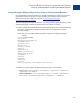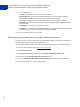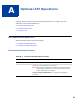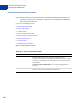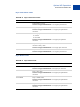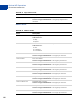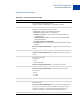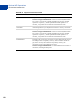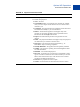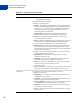Integration Guide
Table Of Contents
- Website Payments Pro Hosted Solution Integration Guide
- About This Guide
- Intended Audience
- Revision History
- Documentation Feedback
- Getting Started with Website Payments Pro Hosted Solution
- Integrating Your Website Using HTML
- Customising Your PayPal Payment Page
- Integrating iFrame in Your Website
- Integrating Your Website Using API
- Testing Your Integration in Sandbox
- Order Processing
- Protecting Buttons by Using Encrypted Website Payments
- Public Key Encryption Used by Encrypted Website Payments
- Setting Up Certificates Before Using Encrypted Website Payments
- Generating Your Private Key Using OpenSSL
- Generating Your Public Certificate Using OpenSSL
- Uploading Your Public Certificate to Your PayPal Account
- Downloading the PayPal Public Certificate from the PayPal Website
- Removing Your Public Certificate
- Using Encrypted Website Payments to Protect Your Payment Buttons
- Blocking Unprotected and Non-encrypted Website Payments
- Optional API Operations
- Moving from Website Payments Standard to Hosted Solution
- Error Messages
- Currency Codes
- Index
Protecting Buttons by Using Encrypted Website Payments
Setting Up Certificates Before Using Encrypted Website Payments
62
where the argument is:
– CertFile: The pathname to your own public certificate
– PKCS12File: The pathname to the PKCS12-format of your own public certificate
– PPCertFile: The pathname to a copy of the PayPal public certificate
– Password: The passphrase to the PKCS12-format of your own public certificate
– InputFile: The pathname to file containing the non-encrypted Website Payments HTML
Form variables
– OutputFile: A file name for the encrypted output
– [Sandbox]: The optional word Sandbox that lets you test payment buttons in the PayPal
Sandbox that you protected with Encrypted Website Payments
3. Copy the encrypted code to your website.
Blocking Unprotected and Non-encrypted Website Payments
For extra security of your protected and encrypted buttons, update your PayPal account profile
to block unprotected and non-encrypted payments.
To block payments from unprotected and non-encrypted Website Payments Standard buttons:
1. Log in to your PayPal account at
https://www.paypal.co.uk
2. Click the Profile subtab.
3. In the Seller Preferences column, click the Encrypted Payment Settings link.
4. Scroll down to the Encrypted Website Payments section.
5. Next to the Block Non-encrypted Website Payment label, select the On radio button.
6. Scroll to the bottom of the page, and click Save.